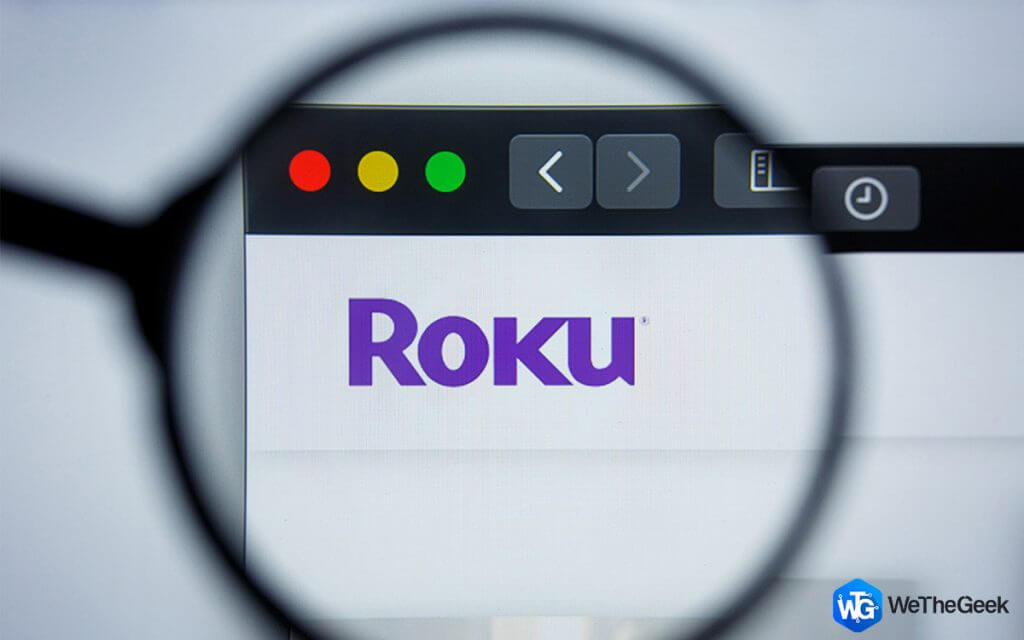People have transitioned away from traditional cable television and into streaming sticks as a result of advances in technology. Using these sticks transforms your regular television set into a smart TV, allowing you to watch and stream material whenever you want.
One example of such a development is the Roku gadget. Since its introduction in 2008, the Roku stick has been at the forefront of enabling users to stream television over the internet. It can easily stream Prime, Netflix, and a variety of other channels, including BBC sports, Red Bull TV, and a great deal more.
Roku offers three of these types of devices: a Roku Box, a standalone device that you connect to your TV directly; a Roku stick; and a Roku TV, which is a fully-featured solution that is integrated inside your TV. Each of these devices connects to your TV via an HDMI cable.
After you have logged into your Roku account and connected the Roku streaming stick to your smart TV, you are ready to start streaming video. The assembly is not very complicated. You may view authenticated cable channels, channels that require a membership, and channels that are either free or can be bought or rented via Roku.
Also Read- How To Install and Activate PlayStation Vue on Roku
It lowers the cost of watching television by eliminating the need for costly cable hookups and offering a more portable and comprehensive alternative in terms of its streaming capabilities. You can rapidly transform your home into a central location for entertainment in seconds.
On the other hand, Roku does not include any browsers that allow users to search for media material outside the device. You can browse the web, but you can’t access anything that requires a flash player, JavaScript, cookies, or shockwave. It provides seamless streaming, though.
However, this restriction should not prevent you from exploring other websites searching for your favorite movies, lovely music, live sports, news coverage, and videos.
To access the internet on your Roku TV and obtain any content you wish to play or stream, you can use alternative web browsers that Roku does not develop. The most effective internet browsers for Roku are going to be discussed in this article.
Also Read- Fix HBO Max on Roku Not Working
Best Internet Browsers For Roku Device
1. Safari Browser
Apple’s Safari is the company’s second graphical web browser after iCab. It is widely utilized on Apple goods such as iPhones, iPads, and Macs.
You can acquire this web browser from the Roku shop and install it on your Roku TV to access the internet. It is a sufficiently quick browser that provides a fluid browsing and transition experience while maintaining sufficient levels of privacy and security.
It comes with a simple user interface that is straightforward and simple to navigate, as well as a clean aesthetic style that is devoid of clutter.
One developer by the name of Adrian created the Safari Browser for the Roku streaming media player. It was enabled on the device with the usage of Roku Direct Publisher.
2. Opera
On Roku devices, navigating the web is a breeze when you use Opera because of how intuitive and user-friendly it is. You will need to connect the streaming device to your Windows computer to use Opera, but other than that, you can use any standard keyboard to conduct your research and browse the web just as you would with a normal web browser.
It is regarded as one of the finest browsers for Roku because it is both lightweight and quick, with an engine that responds to user inquiries in the shortest amount of time. It has an outstanding integration with VPN services, enabling customers to unlock unlimited entertainment content quickly while simultaneously securing their digital identities.
3. Xfinity
Xfinity is one of the top Roku browsers for streaming songs, programs, movies, TV series, news, sports, and videos. It has entertainment-focused features. Comcast’s browser offers over 250 live TV stations.
You might think it’s a media streaming service before realizing it’s a browser. This app streams more TV channels globally. When updated, it will operate flawlessly on big screens.
It’s perfect for live broadcasting because of its high-quality video resolution. You’ll watch your favorite shows. Xfinity lets you watch online or offline. 24/7 customer support ensures your complaints are addressed.
It enables you to download and view movies offline. You may screen-share from tablets or smartphones to Roku TV. To stream movies and programs, place your order. Video formats are supported.
4. Firefox
Firefox is an outstanding browser compatible with all platforms, such as smartphones, PCs, and televisions. It is a popular Mozilla program that allows you to stream your videos on Roku TV. People adore it for its security and privacy.
Firefox is a robust application that integrates seamlessly with Roku players. Installing it on your mobile phone, registering with your email address, and linking it to your Roku device are all required.
Performance is enhanced when your mobile phone and Roku utilize the same WiFi connection or network. This will make searching for streaming sites and streaming your favorite TV shows, series, live channels, sports, news, and more accessible.
Its interface is pretty streamlined. It permits sharing website links and streaming high-quality videos in different formats, such as MOV, M4V, MP4, and MKV. You may position the Firefox search bar wherever on the panel.
5. Web Browser X
Web Browser X is without a doubt one of the best web browsers for Roku, and it features a UI that is straightforward and easy to use. However, it is not the best option if you want to explore media information or watch videos on YouTube because it cannot manage these tasks very effectively.
When it comes to websites and webpages, you can effortlessly visit websites, bookmark your favorite webpages, and perform a lot of additional tasks in addition to basic surfing. You may easily navigate web pages using the left and right, as well as the up and down buttons on the Roku remote.
6. POPRISM Web Browser
Another widely used web browser that is compatible with Roku and gives you access to the Internet is called POPRISM. However, before you go ahead and use it, we want to warn you that you shouldn’t get your hopes up too much about how well it will work.
Insofar as the user interface is concerned, POPRISM provides a straightforward and conventional point of view. It has an appearance and feels that are more text-based, and nothing about it might immediately draw your attention.
Even when you visit a webpage, the text placements and fonts on additional websites will be slightly unformatted. Because the POPRISM browser is only compatible with a limited number of websites, you may have trouble reading the text on any website you visit that is not one of the few websites supported by the POPRISM browser.
The up, down, left, and right buttons on the Roku remote allow for quick and easy navigation within the web pages themselves. You can press the “Return” key on your keyboard to return to the home screen.