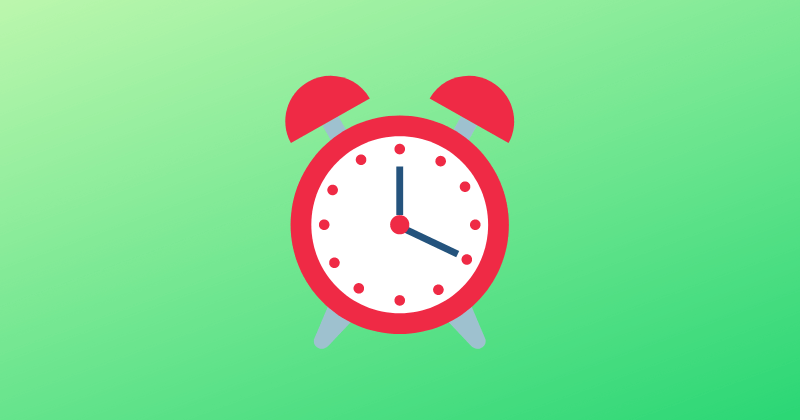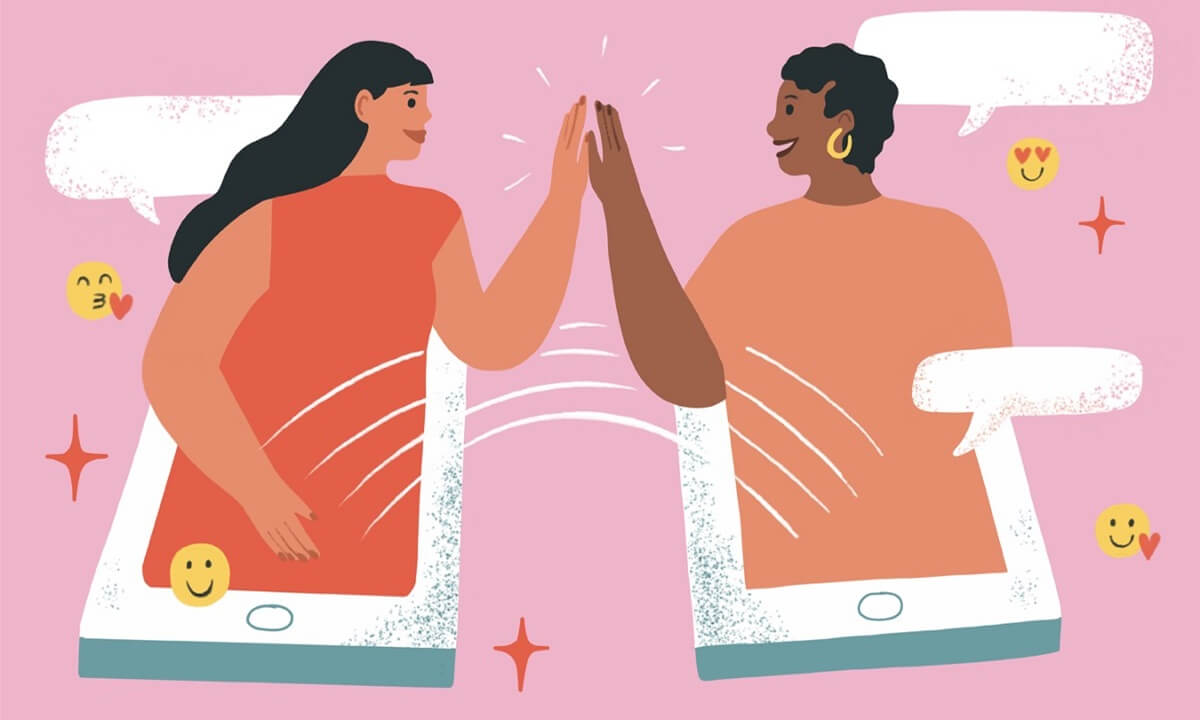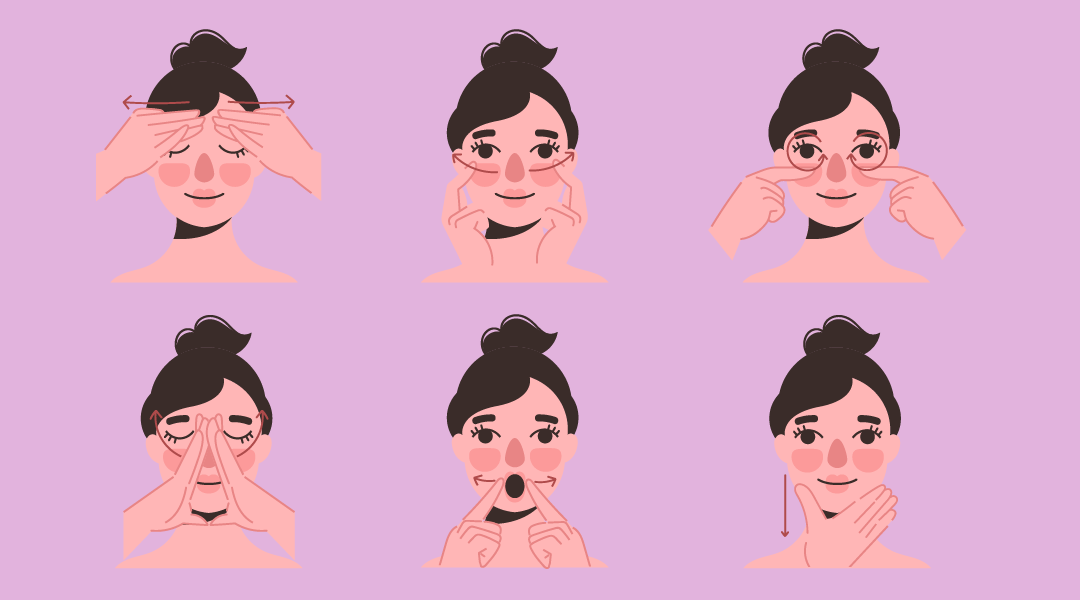Rufus is widely used because it allows users to easily create bootable USB devices on Windows using a variety of image formats, including those used by Windows ISO files and Linux versions.
Many people also like Rufus because it is small and quick to flash. Users are still looking for Rufus alternatives for other platforms because Rufus is only available on Windows OS. You’ve landed in the right place if you’ve been searching for Rufus alternatives with similar features.
To help you choose the right alternative for Rufus, we have compiled a list of the best Rufus alternatives options available for Windows, Linux, and macOS. We’ve also ensured the software mentioned is lightning-fast and easy to use. OK, let’s look through this article and locate the best free Rufus alternatives that work for you.
Best Rufus Alternatives For Windows, Linux, and macOS
We’ve compiled a list of Rufus alternatives that are both fast and lightweight. We’ve also selected software for the Windows, Linux, Ubuntu, and macOS operating systems. In addition, we choose the tools so that you can create bootable macOS Discs from a Windows PC and vice versa.
1. Media Creation Tool
The Media Creation Tool is the only one of this software designed by Microsoft only to make the installation of Windows 10 on personal computers as simple as possible.
It facilitates downloading Windows 10 from Microsoft’s server and the subsequent generation of a bootable USB. There is zero effort required on your part.
That’s pretty cool, huh? It analyses your computer’s specifications to determine the optimal setup for installing Windows 10, then grabs the most recent ISO file for that version of Windows.
One drawback is that it is slower than Rufus when making a bootable USB device. Media Creation Tool is the ideal alternative to Rufus if you want a similar tool without the effort of obtaining an image and checking compatibility.
Availability: Windows
2. Etcher
Rufus is the best tool for making bootable USB devices, but it can only be used on Windows computers.
On the other hand, Etcher is a full-fledged tool that works with all main platforms, including macOS, and is compatible with all common system images (ISO, DMG, IMG, etc.).
It has an intuitive design that makes it easy to operate. Select the USB drive, the system image, and then click the Flash button.
However, Etcher’s crowning feature is an option called Image Validation, which checks the integrity of the system image and the flash drive before the latter is flashed.
Saving time from not having to write photos on broken USB drives is a nice bonus. Additionally, like Rufus, Etcher is available for no cost and is based on an open-source code base.
Availability: Windows, macOS, and Linux
3. TransMac
TransMac is an excellent application for making a bootable USB drive for macOS on a Windows PC. Like with Rufus, you can get the macOS DMG file from Apple and load it into TransMac.
Adding the bootable USB drive to your Mac will cause TransMac to format the drive to APFS. Given that the DMG image is encrypted and the file system is different, the flashing process takes a little longer.
Even so, you may make a macOS bootable disc on a Windows PC, as the software is functional.
The performance is sluggish compared to Rufus and others, but it does the job.
As a result, if you need to transfer data between two Macs and don’t have another Mac handy, TransMac is your best option.
Availability: Windows
4. UNetbootin
We thought UNetbootin was a great piece of software, so we wrote an article on it called “five quick ways to make bootable USB media in Ubuntu”.
In that article, we discussed UNetbootin. The application supports both Microsoft Windows and Apple’s macOS. It features a rather straightforward user interface that can accomplish all it requires.
Downloading the Windows operating system or selecting the distribution (or its base, for example, if you are trying to flash Pop! OS, select Ubuntu) is all that is required of you.
After that, you must browse for and select the ISO image you downloaded, insert a USB drive, and flash.
Availability: Windows, macOS, and Linux
5. Universal USB Installer
Universal USB Installer was designed especially for Linux distributions, although it works perfectly with flashing Windows ISO images.
Universal USB Installer is an excellent substitute for Rufus if you require assistance with both Windows and Linux system images.
The application is also quite fast, allowing users to make bootable USB sticks in minutes. In terms of speed and platform support, it’s nearly identical to Rufus.
Afterward, you can use the built-in USB formatting utility to free up space on your USB stick. In short, if you’re looking for an alternative to Rufus, you should try Universal USB Installer.
Availability: Windows and Linux
6. Diskmaker X
Diskmaker X is an excellent alternative to Rufus for making a USB flash drive bootable with a macOS installation image.
Lightweight and easy to use, Diskmaker X is a great tool for anyone with a macOS computer.
When you open the application, it will use Spotlight to save the macOS installation file and build a bootable macOS media drive.
In addition, it can recognize the inserted USB device and provide you the choice to flash the picture file onto it.
Availability: macOS
7. WoeUSB
You can use WoeUSB to transition from Linux to Windows if you are currently using Linux.
Here is our write-up on utilizing WoeUSB to install Windows on a USB drive while running Linux.
Remember that WoeUSB is a utility exclusive to Linux and cannot be downloaded on Windows.
On Linux, you can find software like Popsicle, GNOME multi-writer, and balenaEtcher that will allow you to flash other Linux distributions if that is what you prefer.
Availability: Linux
8. PowerISO
It’s possible that you’ve heard about PowerISO if you’ve been using Windows for an extended period of time. It’s an older piece of software but it can let you burn ISOs onto storage devices in a flash.
In addition to being able to burn ISO files, it can also extract ISO files and burn music CDs and rip them to MP3 and other formats.
However, one of the limitations of PowerISO is that it is only supported on Windows operating systems.
If you have a computer that runs Windows, that can be used as an alternative to Rufus, which is rather capable.
Availability: Windows
9. Win32 Disk Imager
When it comes to flashing low-level utilities like Raspbian and ARM-based operating systems onto SD cards and USB sticks, Win32 Disk Imager is one of the oldest apps available.
If you’re looking for a replacement for Rufus, go no further than Win32 Disk Imager; it outperforms Rufus in every conceivable way, including flashing speed.
The user interface is also as straightforward as it can be. You choose the target device to flash the system image onto and supply the source of the image.
Just hit the “Write” button, and you’ll be finished. In conclusion, Win32 Disk Imager is the way to go if you need to make bootable flash drives for low-scale applications.
Availability: Windows and Linux
10. FlashBoot
Another free alternative to Rufus that may be found on this list, FlashBoot, is well-known for its ability to create bootable USB drives.
Another advantageous feature of FlashBoot is that it can produce an installable clone of a machine running Windows 7, Windows 8, or Windows 10, complete with all of the applications and data stored on a USB drive.
The most effective alternative to Rufus is one that is both user-friendly and lightweight.
Availability: Windows