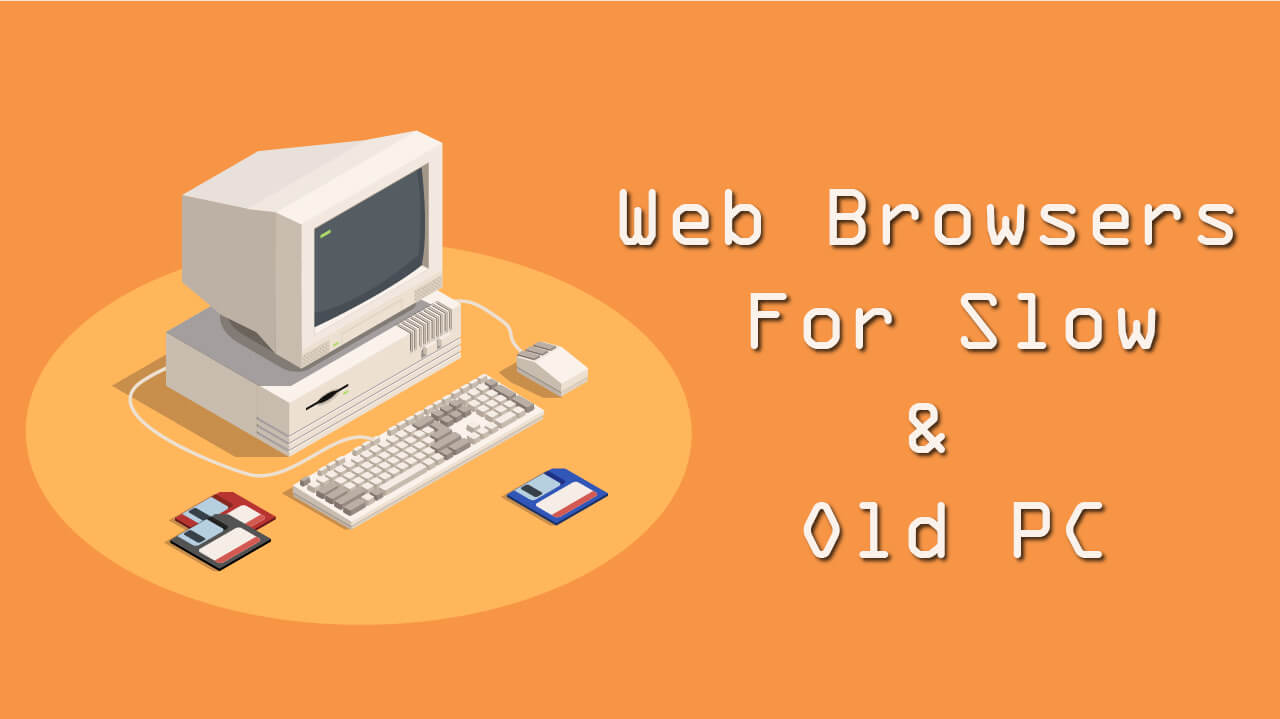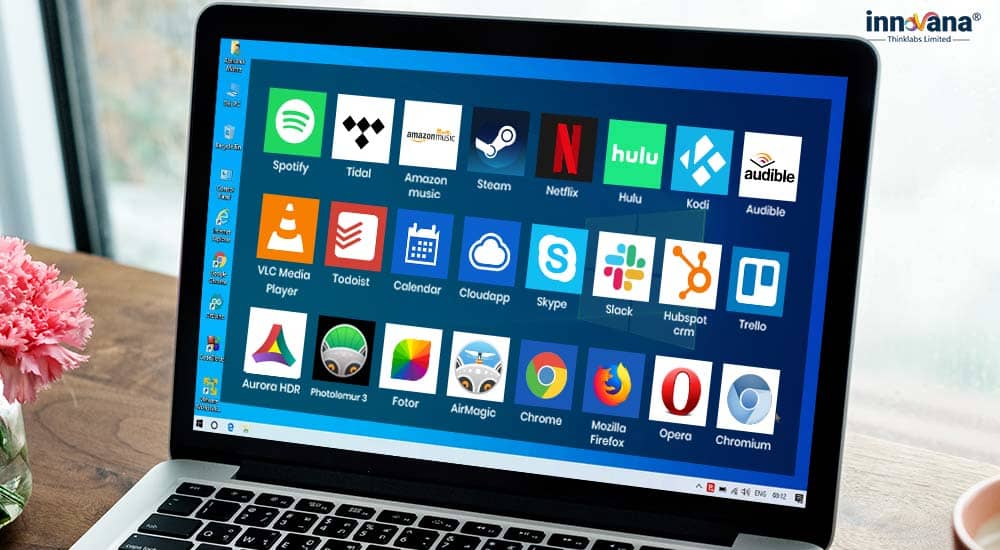Virtualization has become so widespread that practically every organization now uses it. Why on earth wouldn’t it be? It would take a whole blog article for me to discuss all of the advantages that come with using virtualization. Everyone seems to be talking about cloud computing, but can you guess its powers? Virtualization.
You can build numerous instances of virtual servers with only one powerful physical server, giving you the ability to make full use of all of the available physical resources while simultaneously reducing your overall financial outlay.
Or you could use the example of our situation. You have a Mac computer, but you need to utilize some software only compatible with Windows. You have the option of purchasing a Windows PC, but this will be the most expensive one.
Why not utilize Virtualization in its place? You may establish a virtual environment on your Mac that enables you to run the Windows operating system in addition to all of the applications that are associated with it if you have reliable software for virtual machines. In addition, some software will allow you to run alternative operating systems, such as Linux.
Best Virtual Machine for Mac M1, M2 in 2023
Even the most enthusiastic supporters of Apple’s Mac platform will concede that Windows is still the dominant operating system for desktop and laptop computers and that most important programs can only be run on Windows.
For example, the Access database is a function only available in the Windows version of Microsoft Office and has never been made available on a Mac. Additionally, many pricey graphics and multimedia features are only available in the Windows version. There are, of course, all the titles on the A-List that have never even given us Mac gamers a second look.
1. Parallels Desktop 16
It’s safe to say that among Mac users, Parallels Desktop is the most well-known virtualization tool. Because it’s the only option that can run on macOS Big Sur, its popularity will only rise.
The newest software version now enables users to zoom and rotate images using multi-touch gestures, as well as share printers between the host and virtual computers on different operating systems.
On the virtual machine, you can install and run various operating systems, including but not limited to Windows, Linux, Unix, Ubuntu, and macOS Server.
It’s possible to use Parallels Desktop in either of two modes. Using Windows’ Coherence mode, you can conceal the operating system’s user interface while still making use of all of its features. The second mode mimics a traditional personal computer by filling the user’s whole screen with the Windows user interface.
Install Windows 11 on M1-M2 MacBook using Parallels Desktop
2. Virtual Box
VirtualBox is a fantastic virtualization software due to its numerous useful features. For starters, it is a freely available, publicly developed program. Everyone is welcome to utilize it and help shape its future in this way. The second benefit is that it is simple to operate. This software’s straightforward interface facilitates the deployment and management of virtual machines.
Last but not least, VirtualBox’s adaptability is remarkable. There’s a large variety of OSes and hardware it works on. To conclude, VirtualBox is a highly effective tool. Neither high-end nor low-end hardware is required, and it utilizes extremely few resources when running. Last but not least, VirtualBox receives regular updates that add and enhance its functionality.
3. VMWare Fusion
VMware Fusion is another popular option among businesses, developers, and IT pros. Windows and Linux are two of the most popular OSes that may be used in a virtual machine.
Developers would be especially pleased by the addition of a RESTful API that supports interoperability with modern development tools like Docker, Vagrant, and Ansible. If you have the most up-to-date version of VMWare Fusion, you can utilize the Touch Bar on your MacBook Pro to control Windows software. A virtual machine can be created with it on Mac OS 10.14 and Mojave.
VMware Fusion has an enhanced hardware-accelerated 3D graphics engine that makes advantage of Apple Metal graphics technology to guarantee the seamless operation of demanding applications and games. VirtualBox’s user interface may seem intimidating at first glance because it lists several technical details and specifications without offering much in the way of an introduction or explanation.
4. QEMU
QEMU is a free and open-source virtualization and machine-emulation tool. It is commonly used for software and operating system development and testing on production hardware. QEMU is not limited to just server virtualization; it may be used to host multiple virtual machines on a single host.
QEMU can be used on various systems, such as Linux, Windows, macOS, and BSD. x86, ARM, PowerPC, and MIPS are just a few of the architectures that can be emulated using this tool.
On Linux, full virtualization is often provided by combining QEMU with KVM (Kernel-based Virtual Machine). QEMU’s ability to emulate a host CPU paves the way for it to run several guest OSes at near-native rates.
QEMU’s many functionalities make it an excellent tool for programmers and end users alike. There is no downtime during the live migration of visitors from one host to another. Since this can be done on the fly, it is perfect for usage in cloud environments where resources are shared across multiple users or workloads.
5. Boot Camp
If you own a Mac, you may use the free software called Boot Camp to dual-boot Windows and macOS. When you use Boot Camp Assistant, it will partition your hard drive so that you may install Windows. With this setup, your Mac can dual-boot, letting you switch between macOS and Windows at startup.
Windows apps will utilize all of your computer’s memory and processing power when you are logged in. In contrast, virtual machines have a limited amount of resources they can employ (since your host OS is still running).
A Windows license is required to fully utilize the capabilities of the Windows edition you install. However, Boot Camp is free. You can’t utilize both Windows and Mac programs simultaneously since macOS will be inaccessible while you’re connected to Windows.
Unfortunately, Boot Camp isn’t available for Apple Silicon Macs (those with the M1 chip). If you want to run Windows programs on your Mac without sacrificing performance or features, this is one of the simplest ways.