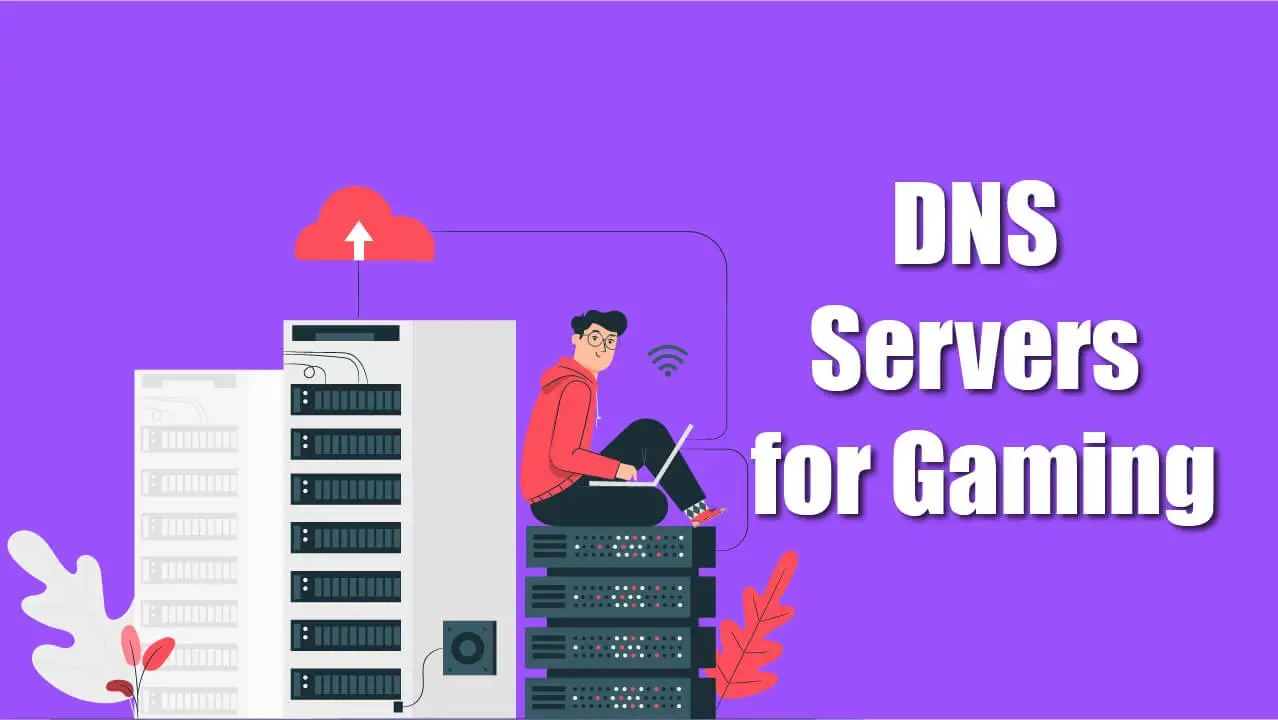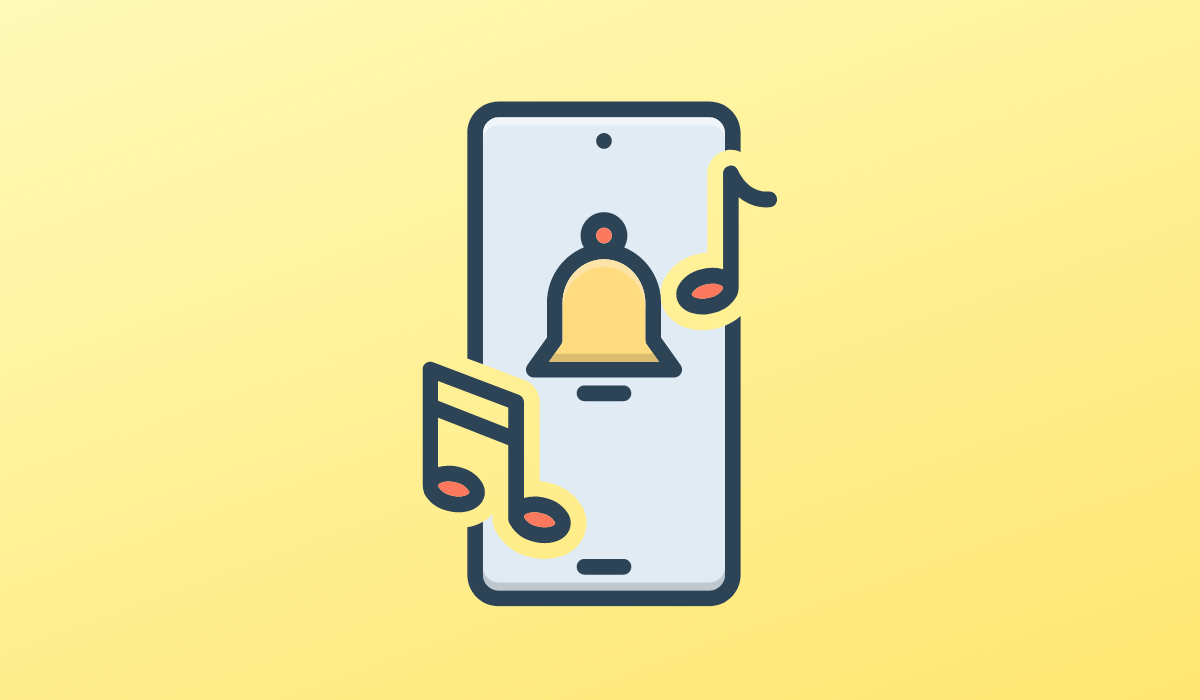Mac has the best infrastructure for regular users, experts, and artists. Since Macs are known to have superior performance, many people choose them over Windows PCs. Not everyone enjoys doing things by hand, but Mac users can rely on the system because of its many shortcuts and features.
Even though a sizable percentage of people use a Mac, some still wish they could run Windows software. You’ll need an emulator or virtualization software to use Windows software on a Mac. It’s easy to find excellent examples of such software for Mac OS. Let’s check out the list of the best Windows emulators for Mac.
Best Windows Emulators For Mac
Emulators’ fantastic capabilities allow humanity to flourish as a global community. To run Windows software on your Mac, you’ll need to download one of the following emulators. Below we have listed the best Windows Emulators For Mac.
1. Parallels Desktop for Mac
Parallels Desktop is comparable to VMWARE FUSION in terms of features and specifications. However, even if the software’s functionality is impaired or the user encounters any sort of problem, the software comes with an excellent support system.
Parallels Desktop’s primary benefit is that it allows you to set up a virtual machine to run any Windows application you like, giving you access to many options.
In addition, Parallel Desktop opts to compile with the most up-to-date Mac hardware, so you can expect the same high level of reliability, productivity, and fluid performance regardless of the age of your Mac.
2. Wine
This is one of the best free apps if you’re still using a macOS version before Catalina. If you only want to use one or two Windows applications on your Mac, Wine is a good option.
The software does not require a Windows license because it does not use a virtual machine to run Windows on a Mac. Because of its open-source nature, Wine is available for no cost.
Also Read- Best PS2 Emulator for Mac M1 & M2
You’ll have to set it up and manage it on your own or with Google’s assistance, as it doesn’t come with any assistance. Wine is a tool that can only run Windows applications, so it makes sense that its name is an acronym for “Wine is not an emulator.”
3. VMware Fusion
You can run multiple development environments for software independently using VMware Fusion. It is much simpler to switch between tasks without breaking anything or freezing the Mac when everything is done on a virtual disc image rather than setting up all potential variables on a local system.
VMware’s setup for Mac’s PC emulator was particularly appealing to us. A thorough procedure will guide you through the various steps of installing macOS in the way that best suits your needs.
If you’re not using this emulator for 3D work, you’ll be pleased to know that it runs smoothly with minimal impact on your computer’s resources. Even if you have to juggle multiple tasks simultaneously, the CPU will not be overworked because the system allocates its resources.
4. Boot Camp
Using Boot Camp, you can run Windows software alongside your Mac software. All brand-new Macs ship with this app already installed. It’s a program that allows running Windows on a Mac without installing it.
Before you begin using the emulator, you should make a copy of your current setup. Avoid doing this unless you want to risk losing data and then having to resort to Mac data recovery software.
The interface of the program is very intuitive. To locate and extract Windows driver files, you need only launch it, click “scan,” and then navigate to the primary partition of your computer.
5. CrossOver Mac
Running Windows software on a Mac is possible with CrossOver Mac, a paid application developed by CodeWeavers. CrossOver uses the open-source Wine code but has a more user-friendly graphical interface and prioritizes official support for widely used programs.
Contacting CodeWeavers is your best bet if you’re having trouble with an officially supported app, as they will do whatever it takes to get things up and running again.
Also Read- How to Install NES Emulator on iPhone
If you’re interested in trying CrossOver, you can do so with a no-risk trial version. Before purchasing CrossOver, you can check out a list of compatible software. CrossOver is designed to be as compatible as possible, but it is based on Wine and therefore is not perfect.
6. VirtualBox
Emulators are preferred over competing technologies because they allow users to run complex and resource-intensive applications on the guest device.
On the other hand, Emulators are convenient and effective tools that can solve many of today’s pressing issues without requiring too much time or effort from their users.
Virtual Box is an example of an emulator that can help you out in this situation. VirtualBox creates a Windows environment within your Mac, making it possible to use Windows applications.
You can run both OSes in parallel on your MacBook using the VirtualBox emulator. You may do so without cost if you require it for non-commercial, non-academic purposes.
7. QEMU
QEMU is a virtualizer and an emulator, so you can run almost any OS on your Mac. It takes advantage of a dynamic translation approach to give you all the features you need to run Windows on macOS.
This method generates a nearly native result because it runs the guest code on your CPU. The latest stable release of the platform, version 5.2.0, hit the web in December 2020.
Also Read- Best Windows XP Emulator for Windows 10
You have access to a fantastic, freely available resource that mimics the entire system. For added flexibility, it also includes a user-mode component that lets you launch apps written for a different Mac architecture.
8. WinOnX
Like Wine, WinOnX is an open-source project. It’s a paid version that achieves the same while significantly reducing your memory and disc usage. This slim product reduces your storage needs from 2 GB to just 15 MB.
This Windows emulator for Mac is great because it is easy to use. To a certain extent, it does what it’s supposed to, though it could use more language support and an easier installation process.
Due to the app’s maturity, the development team has not yet submitted any sensitive information. Some people might be worried about that.
9. Citrix Xenapp
In terms of laptop operating systems, Windows and Mac are ahead of the pack. Both have good and bad points, but with emulators, we can help you make the best of the bad points. How Citrix XenApp became a Mac hero is detailed below.
One of the best Windows emulators is Citrix XenApp. Most notably, the emulator makes it possible to run Windows software on Mac OS X, Linux, and other platforms.
Using the emulator, you can install apps, and your settings and progress will be saved in the cloud. Not only that, but it’s also very accessible via its database.
10. Bluestacks
With Bluestacks, you can enjoy many of the most popular Android games and apps as if they were native to your PC. The best way to play games on your own high-end device for free, regardless of how serious a gamer you are, is with this program.
Any game for Xbox, PS3, PC, and gaming laptops can be played with this program. You’ll have the option to link up with your pals and participate in online multiplayer gaming together.