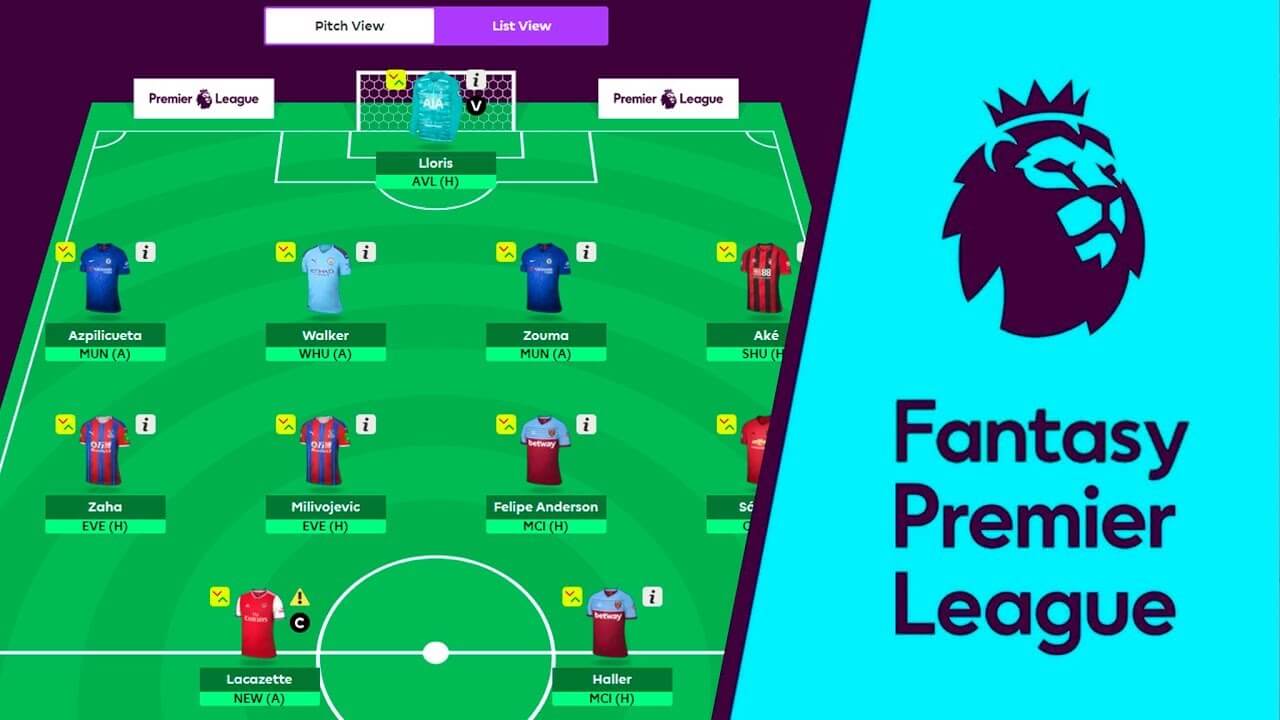Disney+, like Netflix, is a streaming service that allows users to watch movies, television shows, and other content. Many excellent films and television shows are available to stream on this service.
On the other hand, if you decide you no longer want the subscription, you may easily do so. In that case, what is the procedure for terminating Disney Plus?
Here, we’ll outline every step you need to do to terminate your Disney+ membership. We wish you success in following the instructions provided.
How To Cancel Disney Plus?
To terminate your Disney+ membership, you can do it in one of three ways. I mean, look at those:
- From an iPhone
- From Google Play Store
- From Disney+ Platform.
How To Cancel Disney Plus From iPhone?
You must have signed up for Disney+ using your Apple ID to proceed. If you want to do this, here’s what you should do:
- Find Settings on your iPhone.
- Click on your name at the top of the screen
- Find the Subscription tab from the next screen.
- Now, scroll down to find Disney Plus and tap on it.
- Choose Cancel Subscription from the next screen.
And that’s it! If you do this, your Disney Plus subscription will be terminated. Now, if you have an Android phone, look at what you need to do.
How To Cancel Disney Plus From Android Device?
You must be signed up for the service using a Gmail account to cancel your Disney Plus subscription. Here’s how to terminate your Disney Plus subscription on an Android device.
- Find the Google Play Store on your device and open it.
- Find the subscription tab and tap on it.
- Now, Choose Disney Plus from that and tap on Cancel Subscription.
Here’s how to deactivate Disney Plus on an Android handset.
How To Cancel Disney Plus On Disney Plus Platform (Web Browser)?
When done through a web browser, canceling Disney Plus is a breeze. If you want to stop paying for Disney Plus, you can do so by following these simple instructions.
- Go to disneyplus.com and log into your account using the username and password.
- Click on your profile icon on the top right corner of the screen.
- Choose the account from the drop-down menu.
- Now, click on Billing Details, and from the next window, choose Cancel Subscription.
After taking the measures above, you will be prompted to specify why you wish to cancel your subscription. Just one will do, or you can omit it altogether. When you’re ready to finalize your cancellation, select the option to do so.
As a result of this action, your membership will be terminated. You can continue using Disney Plus until the end of your subscription period, even after canceling.
How to Re-Subscribe To Disney Plus?
It is possible to re-subscribe to Disney Plus even after canceling your account. Re-subscribing to Disney Plus follows the same steps as the initial subscription.
You can pay for your Disney Plus membership with whatever method you like. However, you may need to register a new Disney Plus account and then subscribe if you deleted the account instead of canceling the subscription.
Conclusion
Remember that canceling your Disney Plus subscription may not occur immediately after your account is deleted. So, if you are canceling your Disney Plus account, cancel the subscription. Those are the procedures you need to take to terminate your Disney Plus membership.