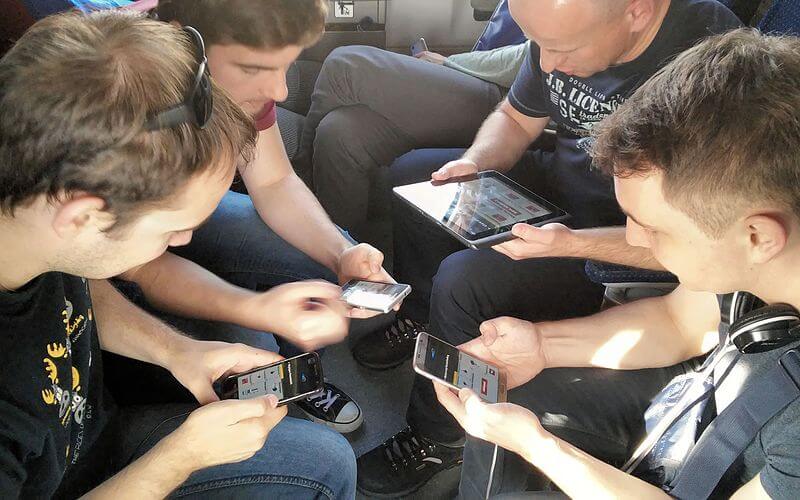By constantly updating the web browser with new features, Microsoft Edge has become a popular choice for users. The company has added some essential tools and features to both desktop and mobile versions of the software.
Microsft Edge for Android has received a new feature that allows users to open a pdf file in the browser using the built-in PDF Viewer. Users of the Dev and Canary builds can access the feature, which is still in development.
Aside from its primary function of opening or loading a pdf file, the program has no other capability.
You can use flags to enable the built-in pdf viewer in Microsoft Edge on your Android smartphone, and we’ll walk you through the process here.
Steps to Enable PDF Viewer in Microsoft Edge on Android
- Open the Microsoft Edge web browser on your Andriod smartphone.
- When the app opens, tap on the address bar and go to the following address:
edge://flags/#edge-miniapp-pdf-viewer
- Select the “Enabled” option from the drop-down list next to the “Trigger Mini App Pdf Viewer” option.
- Restart the browser when prompted, as it will allow the changes to take effect.
The end. The PDF Viewer will be activated in the Microsoft Edge browser for Android after following the instructions mentioned above.
Whenever you click on a PDF file, it will be downloaded and opened in the full-screen application reader.
It’s already possible to open a PDF file using the Edge browser’s pdf viewer on Android, but we expect the business to offer additional functionalities shortly.