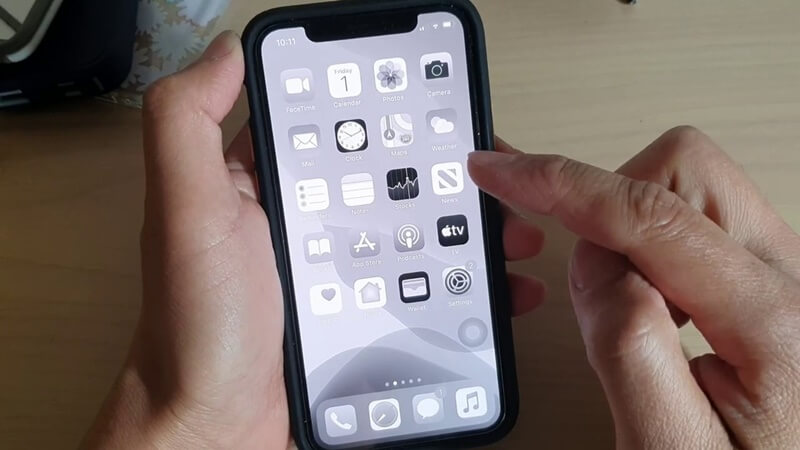The name Google and the apps it offers are well-known. It is a well-known Internet platform. As an example of a Google application, we can point to Google Meet. It is known for providing a wide range of digital hosts and services.
Google Meet’s grid view has been a problem for some users. It’s an app for video conferencing that lets people talk face-to-face online for business, school, or personal reasons. There are some drawbacks, even though it has a lot to offer.
Google Meet provides a grid view of up to 16 conference call participants. A Google Chrome extension mimicked a Zoom-like grid view was the only way to view large groups of people. Google Chrome, Brave Browser, Microsoft Edge, and Vivaldi supported this extension.
Some users have reported problems using the plugin to access Grid view. If you can’t use Google Meets’ grid layout with the plugin, this article will help you.
Best Ways To Fix Google Meet Grid View
1. Enable Grid View Manually
Only after a certain threshold has been reached regarding the number of attendees does Google Meet present the choice to enable grid view. Grid view must be explicitly enabled if this is not the case.
- Select the Menu located at the bottom of the screen.
- Click On the Change layout option.
- After that tab on Tiled.
2. Unpin Participant
Using Google Meet’s pinning feature, you can make the camera feed of any participant permanently accessible to you. This may interfere with the grid view and lead it to become inconsistent.
The grid must be able to accommodate a decent number of players. To unpin a participant, follow the procedures that have been provided.
- Go to Google Meeting and click the “people” button with the number of attendees in superscript.
- Unpin the participant by clicking on the three vertical dots next to their name.
- Choose the Unpin option as shown in the illustration.
After unpinned the person, check to see if the problem is solved. If not, make sure to unpin everyone who has been pinned.
Also Read- Google Chrome OS Download 32/64 Bit ISO File
3. Use New Chrome Profile
It is standard to use Chrome profiles to keep track of bookmarks, extensions, themes, and other customizations. To maintain personal and professional browsing separate, many people use multiple profiles.
A new Chrome profile isn’t going to do any harm to the extensions you’ve installed. To create a new Chrome profile, follow the procedures outlined below.
- Click on your picture in the upper right corner of the Google Chrome browser.
- Now Click on Add Option to create a new profile.
- Tab on Continue without an account option.
- Add your preferred name, profile image, and color scheme, then click the “Done” button to complete the changes.
- Google meeting is now ready to use with the new chrome profile.
4. Install Google Meet Tweak Extension
Well, an addon for Google Meet called Google Meet Tweak allows you to make minor tweaks to the grid view to optimize your use of the program.
One-click video recording, emoticons, and extensive video controls are just a few features. Let’s see how it works and what we may expect from Google shortly.
- Install Google Meet Tweak in Chrome. This should work for Chromium browsers like Edge and Brave. Install as usual. Are you concerned about your privacy? The extension’s code can be seen on GitHub.
- Next to the address bar in the browser, you’ll notice a grid icon. To access a secret menu, click it once.
- Now, check the “Enable Grid View” box and click anywhere to close the menu.
If you are still facing a Problem?
You might try turning off the extension and then turning it back on to see if that helps. You’ll find the option on the page where you manage extensions. In this demonstration, I will be utilizing Edge. Edge:/extensions is the URL that you need to use. It will work properly for you if you use Chrome rather than Edge.
Uninstall the extension first, then close your browser and give the installation and configuration processes another shot after you’ve done so. This will also take care of any recent updates that the developer may have published.