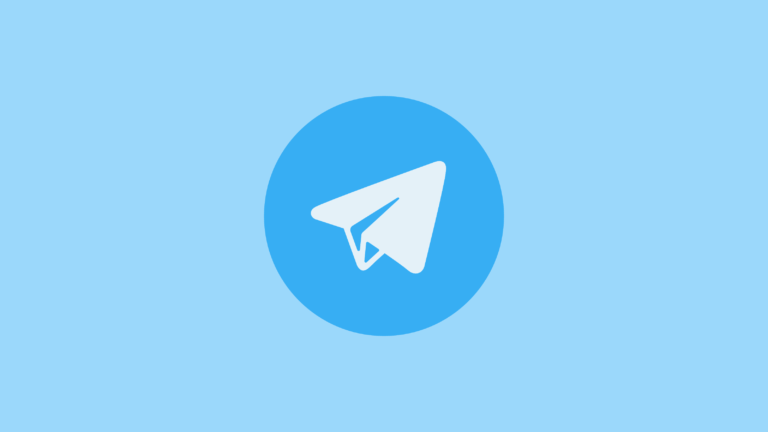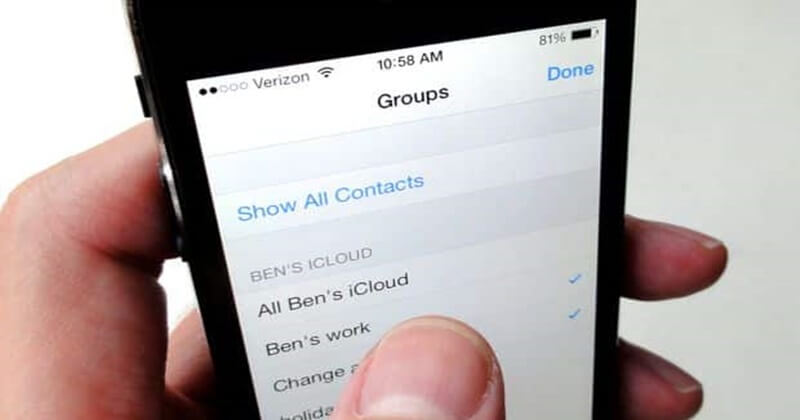With Paramount Plus, you can instantly watch movies, TV series, and even live sports online. However, several customers have complained that Paramount Plus has been broken since the service’s introduction.
The most frequently reported problem is login problems, such as users being locked out or asked to change their passwords.
The Paramount Plus app has been crashing, there have been issues with audio and video playing, and there have been issues with invoicing and subscription management. When Paramount Plus stops functioning, it’s quite annoying.
You need not worry if the Paramount Plus app is not working; we will assist you in resolving the issue. This post will explain how to repair the problem of Paramount Plus not working. Now is as good a time as any to begin!
How To Fix Paramount Plus Not Working Issue
The good news is that there are several troubleshooting steps you may do if you’re experiencing issues with Paramount Plus.
Minimum System Requirements for Paramount Plus
You should ensure your computer meets the system requirements before fixing any fixes.
| OS/Device/Browser | Minimum Requirements / Supported Devices |
|---|---|
| Windows | Pentium 4, 2.33+ GHz Windows 8 (and newer) 1GB of RAM JavaScript – Enabled Cookies – Enabled Pop-Ups / Ad Blockers – Disabled |
| Mac | Mac OS X v10.6 (and newer) |
| iPhone / iPad | iOS 13 (and newer) |
| Android | Android 5.0 Lollipop (and newer) |
| Apple TV | Apple TV (4th Generation) (and newer), Apple TV 4K (and newer) Supported Models: A1625, A1842 |
| Android TV | Nvidia Shield TV, Sony Bravia Android TV (2015 and newer), Hisense Android TV, TCL 3-Series Smart TV, Select Xiaomi devices |
| Fire TV | Fire TV devices with access to Amazon App Store, Fire TV Stick (Lite, Standard, 4K, 4K Max), Fire Cube |
| PlayStation | 4 and 5 |
| Xbox | One (S/X), Series S, Series X |
| Roku | Roku 2, 3, and 4, Ultra, Ultra LT, HD, LT, Streaming Stick (3500x, 3600x, newer), Premiere, Premiere Plus, Express, Express Plus, Roku TV, 4K Roku TV |
| Samsung TVs | TVs running Tizer, All 2017 models and newer |
| LG TVs | TVs running webOS 4.0 and newer, All 2018 models and newer |
| Vizio TVs | Smartcast 3.0, P-Series Quantum and Quantum X, M-Series Quantum, V-Series, E-Series, D-Series |
| Xfinity | XG2v2-P, XG1v3, XG1v4, Xi5, Xi6, XiOne, XClass TV |
| Google Chrome | Chrome v68 (and newer) |
| Mozilla Firefox | Firefox v48 (and newer) |
| Safari | Safari v9 (and newer) |
| Microsoft Edge | Edge v14 (and newer) |
| Internet Explorer | Not supported |
1. Check Your Internet Connection
Checking your internet connection should be your first step. Difficulties with playing content on Paramount Plus are only one of the many issues that might arise from a sluggish or unreliable internet connection.
If you want to stream videos without interruption, you’ll need a connection speed of at least 4 Mbps. Connectivity tools like Speedtest.net can help you determine the quality of your internet connection. Simply navigate the site in question and hit the “Go” button.
To compare your connection speed with others, you may also use the Fast.com tool.
Rebooting your router and modem should fix any connectivity problems you’re having. Your Internet service provider (ISP) may be able to assist you in finding a solution.
2. Restart Your Device
Rebooting your gadget is the next step to take if problems persist. This can assist in erasing any problematic temporary data.
Your gadget can be restarted by powering it down and back up again. After your smartphone has restarted, launch Paramount Plus to check if the issue persists.
3. Update Your Paramount Plus App
When using an older version of the program, you may experience unexpected behavior. In this scenario, you need to make sure you’re using the most up-to-date version of the Paramount Plus app.
Here’s how to update Paramount Plus on various devices:
On Android
If you’re using an Android device and want to ensure you’re using the most recent version of the Paramount+ app, follow these steps.
- First of all, open the Google Play Store on your Android device.
- After that, click on the Menu icon (three lines).
- Tap on My apps & games.
- Now under Updates, look for Paramount+. If there’s an update available, tap Update to install the latest version.
On iOS
When using an iOS device, you can easily verify and update the app by following these instructions:
- First of all, go to the App Store on your iOS device.
- Now tap your profile picture at the top of the screen.
- Under Pending Updates, look for Paramount Plus.
- You don’t have the latest version if you see an Update button next to the Paramount+ app. Simply click the Update button to install the latest version.
On Firestick
To verify and install the latest version of Paramount+ on your Firestick, please follow these steps:
- Firstly, navigate to the Home screen of your Firestick device.
- Hover over the Search icon and type in Paramount Plus.
- Click on the Paramount Plus app when it appears.
- After that, click on the Update button if an update is available.
On Samsung TV
App and TV software updates are implemented automatically on Samsung Smart TVs. The Paramount+ app lets you manually check for updates.
Here’s all you need to do to manually check for and update the Paramount Plus app on your Samsung TV:
- Go to the Home screen of your Samsung TV and press the Smart Hub button.
- Open the Samsung App Store.
- In the Search bar, type in Paramount Plus.
- Click on the Paramount Plus app when it appears.
- Now tap on the Update button if there is an update available.
On Roku
Checking and updating the Paramount+ app on your Roku device is as easy as following these steps:
- First of all, go to the Home screen of your Roku device.
- Now select Settings and then click on System.
- Next, choose System Update, then click Check Now. After the system checks for updates, updates will be automatically installed.
4. Clear The App Data or Cache
If the Paramount Plus app still doesn’t work after you’ve tried restarting your smartphone and installing the latest update, consider deleting its data and cache. Fixing issues in this way can often be effective with the app itself.
Many guides on the web may help you delete app history or caches on your specific smartphone (the process varies slightly from device to device). Keep in mind that if you erase the app’s data, you will also lose access to the app and will need to log in again.
Conclusion
We hope this article has shown you that there are solutions to the problem of Paramount Plus not working.
If none of the options seem to be working, feel free to try others. The author of this piece hopes that their solution to the problem of Paramount Plus not working has been of use to the reader.
If you’re having trouble with Paramount Plus, these fixes should help you. Whether you’re having trouble with the service loading or appearing, having trouble streaming content, having trouble watching Live TV on Paramount Plus, having trouble playing audio or video, experiencing freezing or crashing, etc., these solutions should help.
Paramount Plus customer service is available if you need additional assistance. Feel free to ask any follow-up questions or make any other ideas on this matter in the space provided below.