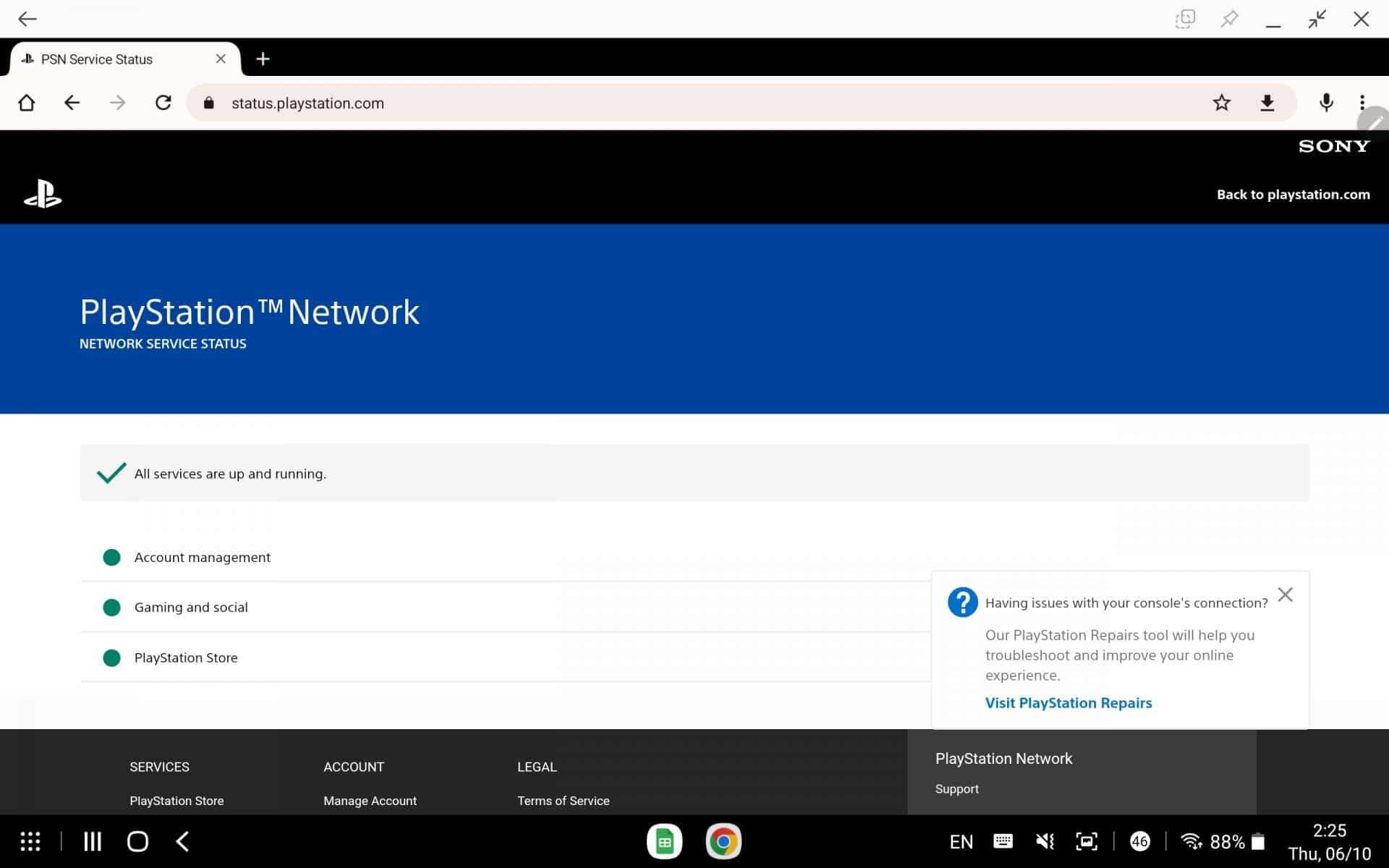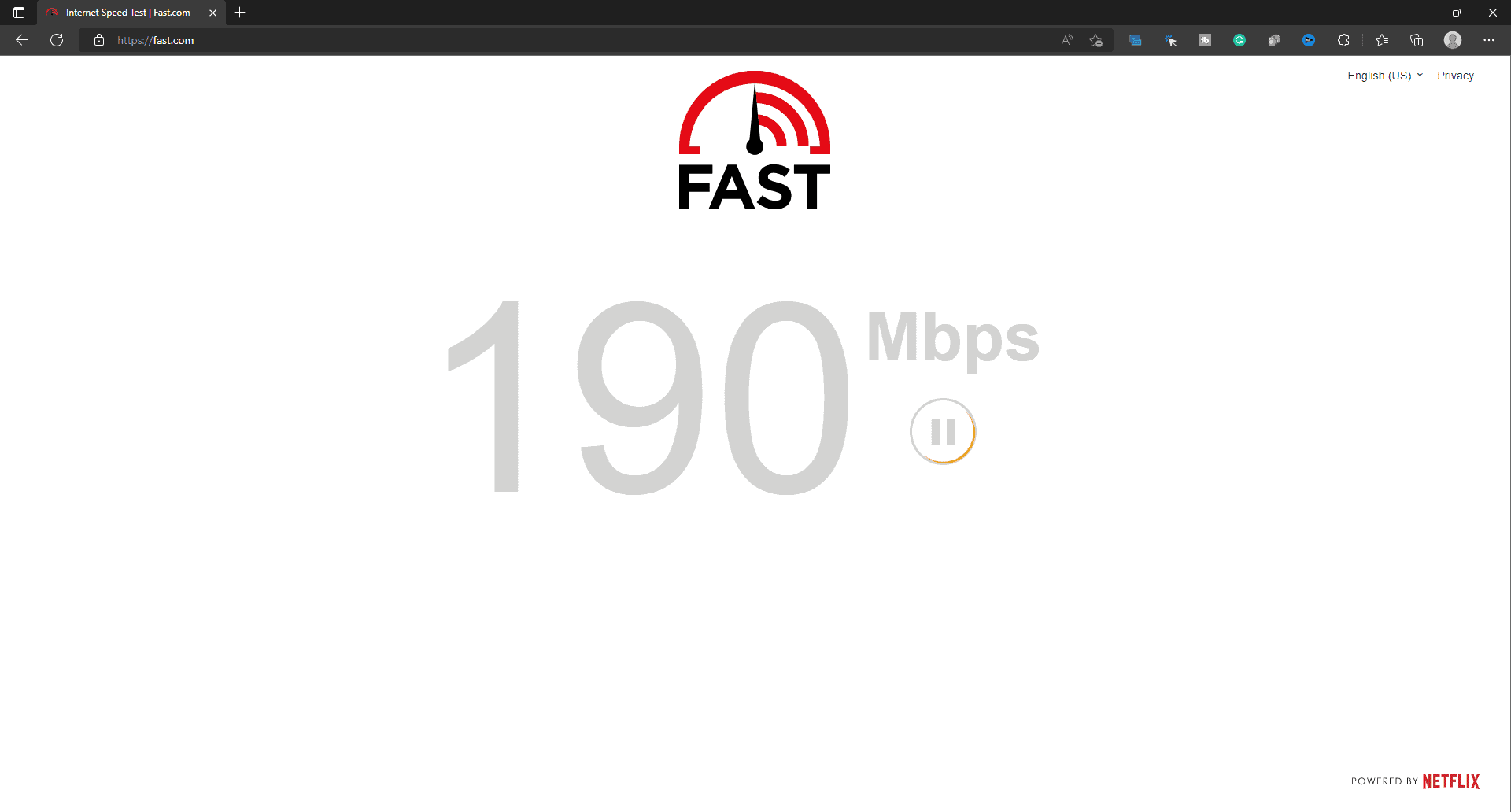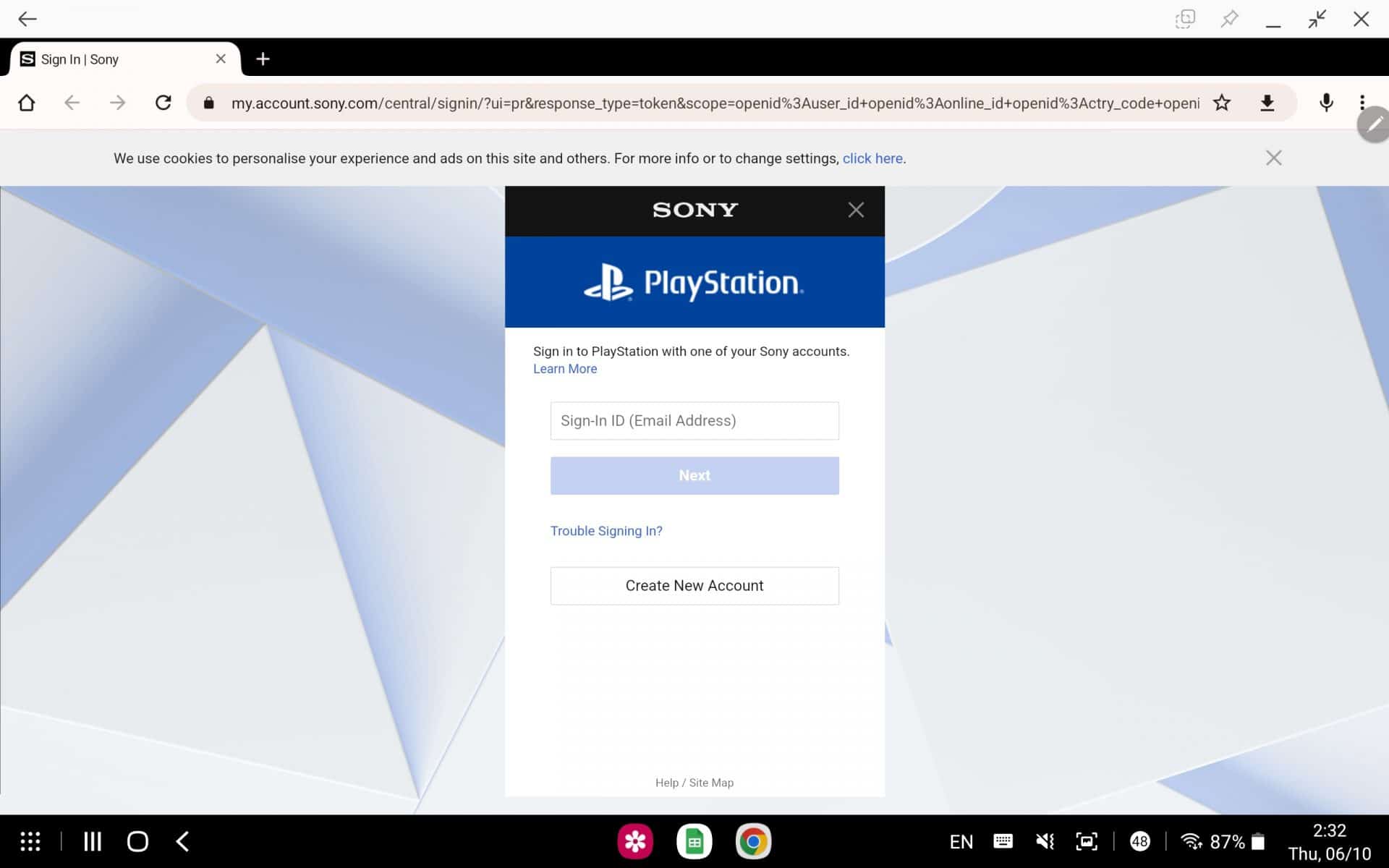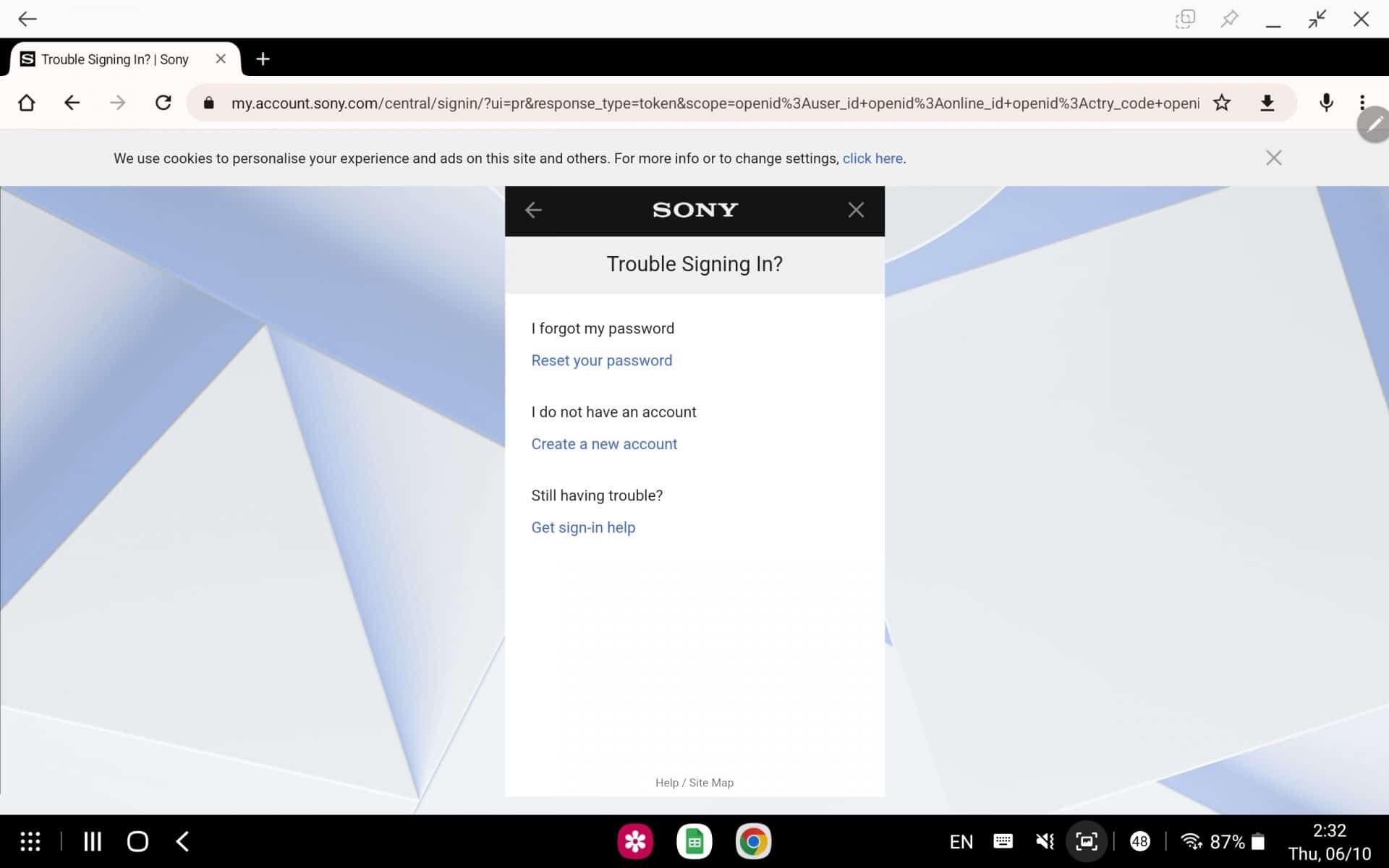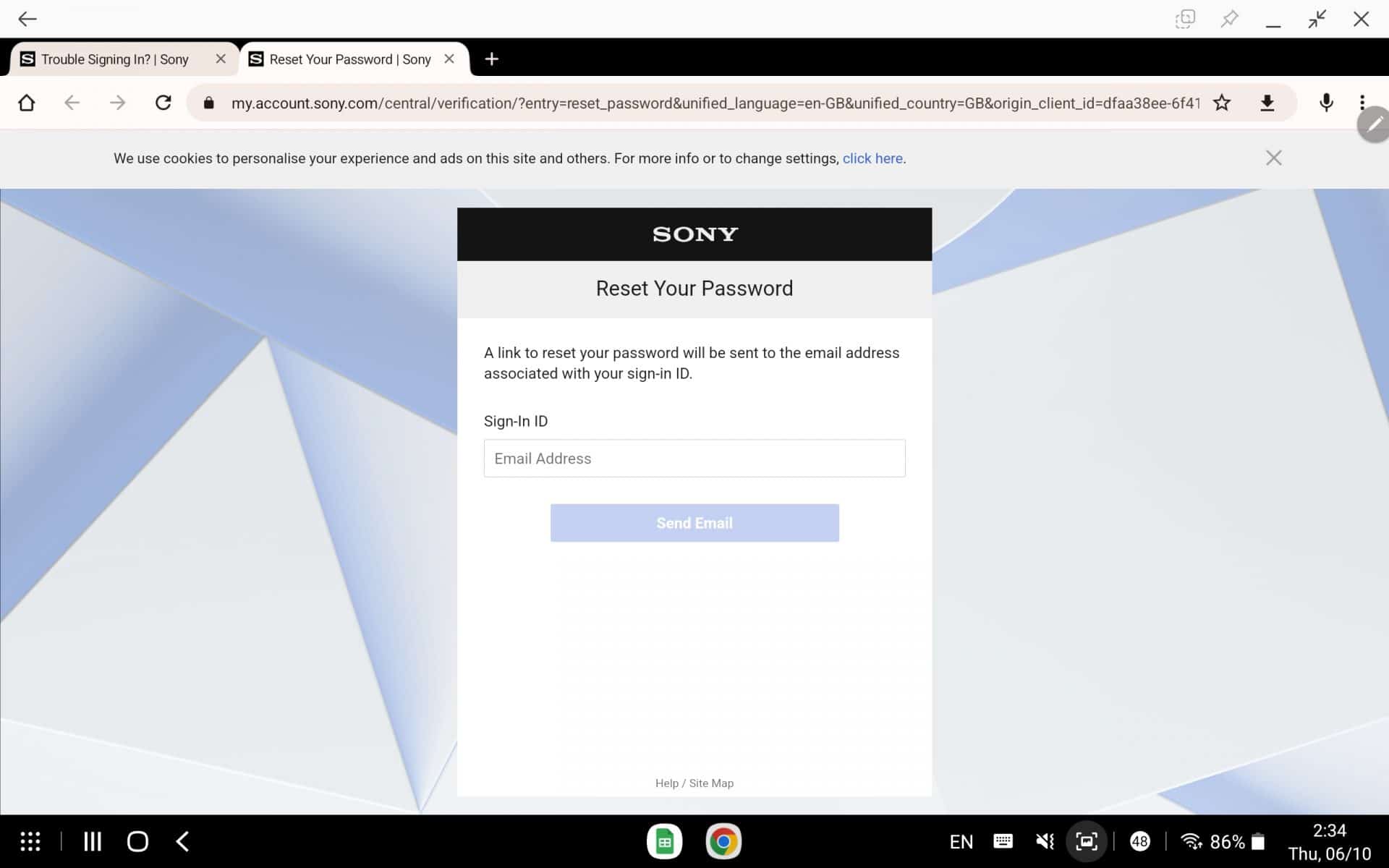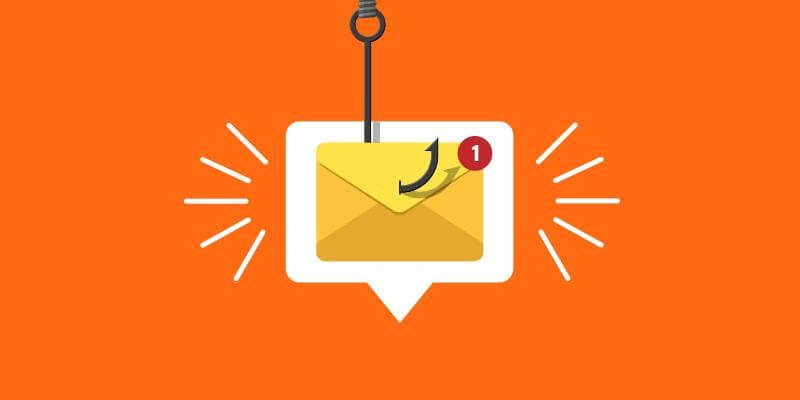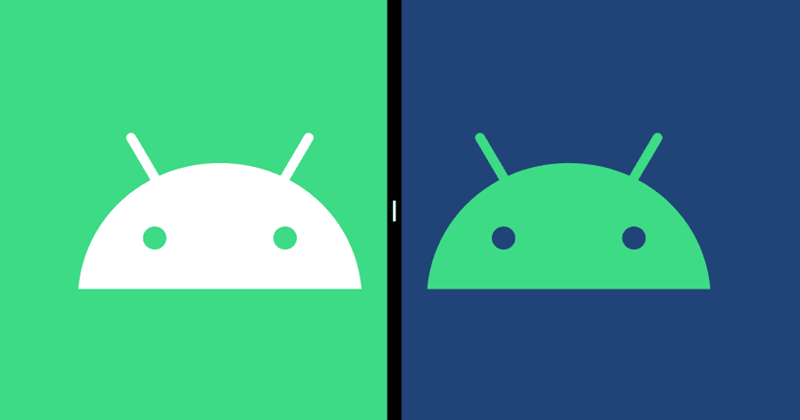Having trouble logging in to your PS4 because of a “PlayStation Network Sign In Failed” error? Sign-in problems are especially annoying when you’re in the mood to relax with your favorite game.
You may encounter difficulties logging in when your PlayStation server is experiencing network issues, or the PlayStation server is offline. When attempting to sign in to the PlayStation Network for the first time, many users receive the “PlayStation Network Sign-In Failed” problem.
Can this mistake be corrected, then? A wide variety of solutions exist, which may be found on the internet for PlayStation sign-in problems.
Fix PS4 Cannot Sign In Failed Error
No further investigation is required, as we have detailed all the effective methods we discovered for resolving the PS4 sign-in problem.
1. Ensure PlayStation Network Service Status Is Up
Sony continually carries out upgrades and fixes to enhance the service it offers. Sony isn’t the only online service that undergoes regular maintenance to keep it running smoothly and improve the user experience.
This common problem occurs when trying to log in to PlayStation Network during scheduled maintenance. Make that the PlayStation network is up and running. If you want to know if the PS server is down or not, you’ll need to visit the PlayStation Service Status website.
Also Read- How to Disable Live Captions in Google Chrome
If the server is down, just give it some time. If the PlayStation server is functioning properly, you can go to the next troubleshooting step.
2. Check Your Network
If your internet connection is unreliable or slow, you may get a PlayStation Network Sign-in failed error. When dealing with network instability, positioning the router close to the PlayStation can help.
A wired connection will allow you to see if the mistake persists, even if you use a more traditional connection method. Try reconnecting your PS4 to the router and seeing if the network is any more stable.
You should contact your Internet service provider (ISP) if the connection is still unreliable or slow. Your Internet service provider (ISP) will investigate the cause of the instability and correct it.
Also Read- How to Cancel Disney Plus Subscription
If the network is stable and you’ve eliminated that as a possible cause, continue on to the next section to learn how to resolve the issue.
3. Enable Automatic Login
You must turn on automatic login if you have trouble signing into the PlayStation network. When this option is selected, your PlayStation 4 will automatically login using your provided details. Here are the measures you need to take to activate automatic login:
- Open the Settings on your PS4.
- Here, select the User option and then head to Login Settings.
- Now, enable the option to Log In to PS4 Automatically.
4. Reset Your Password
Users have reported success after resetting their PlayStation account’s password. If it doesn’t work, you can always reset your password and see if the problem persists. To accomplish this, please refer to the instructions provided below:
- Click on this link to head to the PlayStation Account Management Sign-in page.
- Here, click on Trouble Signing In option.
- You will see the option to reset your password, create a new account, or get help signing in. As you have to reset your password, click on the Reset your Password option.
- You will be asked to enter your registered email address.
- Once done, a mail containing a password reset link will be sent to the email.
- Follow the link and reset your password.
- Once done, try logging in again and then check if the issue is still faced or not.
5. Update PS4 Firmware
Outdated PS4 firmware is another possible cause of this problem. Fixing the problem can be as simple as updating the PS4’s firmware. Follow the instructions below to upgrade the firmware on your console:
Also Read- How to Find Out Who Blocked You on Facebook
- Press the PlayStation button on your Controller.
- Now, select Settings and then select System Software Update.
- Select the option “Update Using the Internet” and then follow the on-screen instructions to update the Console’s firmware.
Conclusion
Following these instructions should help you sign in to the PlayStation Network again. If you’re having trouble logging into your PlayStation account, you can resolve the problem by following the instructions above.