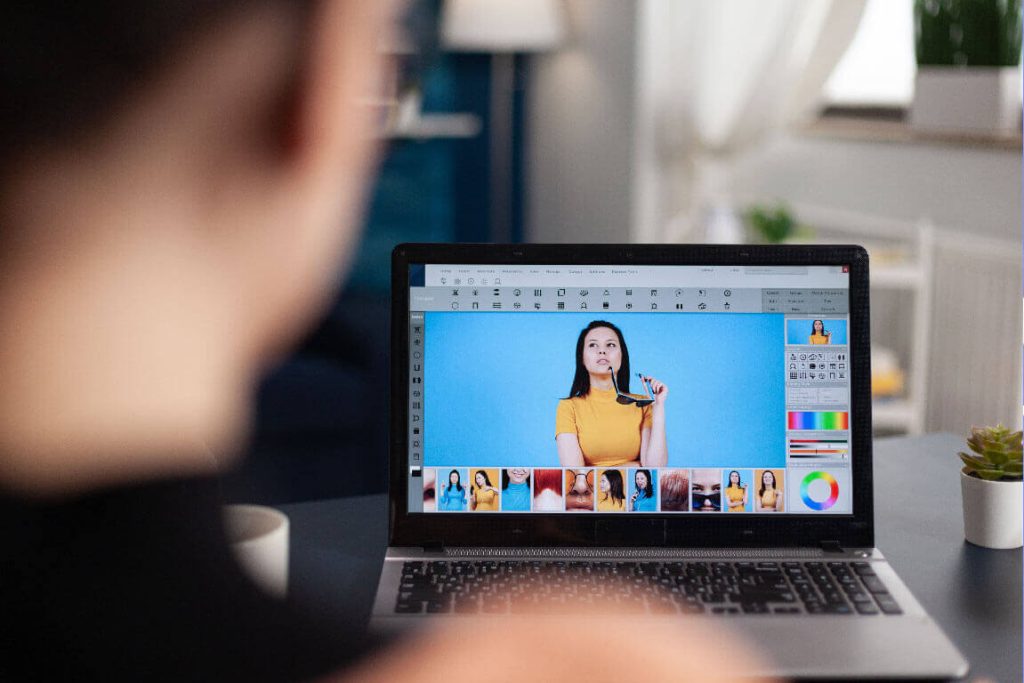If you are looking for a place to get free picture editing software, You’ve come to the correct place. With the release of Windows 11, users will have access to a streamlined editing experience inside the Photos app. Many individuals trying to find a suitable photo editing Software will not be satisfied.
The vast majority of smartphone and camera phone pictures are low in quality. Everyone would rather see efforts made to increase picture quality and resolve difficulties. Here you will get the best free photo editing software for Windows 11.
Windows 11 supports a variety of excellent offline and online photo editors. Below we have listed the best Windows 11 photo editing software.
Best Photo Editing Software For Windows 11
1. PhotoWorks
PhotoWorks is a powerful AI-driven picture editor. Composition, color, sharpness, and exposure are only a few of the aspects of a picture that the software may modify. The software also has tools for erasing unwanted elements from images, altering the lighting, and adding 3D look-up tables to your photos for a more professional look.
Batch processing is another time-saving function in PhotoWorks. It’s a fast and easy way to batch edit, add effects to, or watermark a large number of photographs. The software has an artificial intelligence-powered cosmetic enhancement feature.
Thus, PhotoWorks provides both automatic and manual options for portrait retouching. Remove flaws, brighten teeth, and even fake a tan. The software is so advanced that it just takes a few minutes to transform your model’s appearance completely.
2. GIMP
The GIMP is a piece of free software that is available to the public and is compatible with Windows 10. It performs extraordinarily well and provides you with impeccable outcomes.
It features an interface that is quite similar to Photoshop and is along with a powerful set of picture editing capabilities. Several stunning tools are on the toolbar, including custom brushes, clone stamps, and healing tools.
Also Raed- Best Icon Packs for Windows 11
The software also provides the capability of selecting certain sections and then modifying those parts till they are flawless. One may rectify the issues and get them up to the level of excellence required for a picture. The GIMP image editing software is now compatible with macOS and can be downloaded from the official website.
3. Canva
Canva, a web-based, cost-free graphic design and picture editing app, is up next. It can be accessed through the World Wide Web without special hardware or software, so it’s a good choice for people with older or less powerful computers.
With this online tool, editing can be done with just a few clicks, so it’s great for people who haven’t done much editing before. Canva is not only a great tool for picture editing but also for simple to average graphic design projects.
When using Canva’s free edition, you may do basic edits, including cropping, resizing, sharpening, altering the image’s brightness, contrast, and saturation, adding filters, tints, and vignette effects, and overlaying text.
Also Read- Beautiful Dock for Windows 11/10 PC
Canva’s Premium edition adds several useful extras, such as the ability to edit simple films online and access to more sophisticated tools and templates.
4. Paint.NET
Paint.NET is not the same as the classic Microsoft Paint. After seeing the need for an alternative to Microsoft Paint, a university student created Paint.NET, which has now evolved into a powerful, open-source alternative to Photoshop.
The free picture editing software contains many plugins that may be used for advanced tasks. Because of its intuitive design, it’s also great for newcomers.
Paint.NET includes the ability to adjust the image’s luminance, contrast, hue, curves, levels, layers, gradients, and history. Paint.very NET’s small size—just a few megabytes—makes it a good choice for older computers and less powerful laptops.
5. Adobe Photoshop Express
Been wanting a cost-free Adobe Photoshop alternative for a while now, right? You can do just that by releasing Adobe Photoshop Express for Windows 11. As an explanation, Adobe offers a free version of Photoshop called Photoshop Express, a stripped-down version of full Photoshop.
When you run the app, you’ll be asked to sign in with your Adobe account details or your social network login information (Facebook, Google). Photoshop Express lacks advanced features like layers, brushes, selects, and more.
Users may save their altered images to Adobe Creative Cloud, Dropbox, Facebook, or Google Photos without leaving the software. The straightforward design is perfect for newcomers.
6. Picverse Photo Editor
It’s a free photo editor suitable for amateurs, pros, and everyone. The software’s many editing features allow users to alter the photographs’ appearance in various ways. One such feature is the ability to tweak a photo’s sharpness to fix blur and enhance the image’s texture.
Photo retouching may improve the appearance of a photograph by making the subject’s skin and teeth whiter and smoother and by adding the illusion of cosmetics and contouring the subject’s figure.
Also Read- Best Windows 10 Skins and Themes
Movavi’s various features, including raw picture support, text insertion, color correction, cropping, rotating, flipping, etc., contribute to more efficiency and originality. It has been updated to include face recognition, geolocation support, and the ability to share findings through Google Drive.
7. Pixlr: Best for Pro-Level Editing Online
The Windows 11 desktop app we’ve been using isn’t the only picture editor, so let’s check out some online alternatives. Pixlr is one such software. What you get is essentially an online version of Photoshop with all the standard features and none of the prohibitive cost. It’s true; Pixlr is free to use.
Using it, you may manipulate the hue, saturation, brightness, contrast, and sharpness of your photographs. There are brushes for simple graphic design, some options for touching up portraits, and a wealth of premade effects.
There is a disadvantage to the software that you should be aware of. Pixlr is a web-based service. Therefore, it requires you to submit photographs to the Internet, where they might be vulnerable to a privacy breach.
8. Fotor: Best for Casual Photo Editing
Another browser-based photo editor for Windows 11 is Fotor (which also comes as a desktop program). Whereas Pixlr brazenly threw obstacles into the process, Fotor takes a more relaxed approach.
The main way this software works is by letting you fix things with just one click. Changes in white balance, dynamic range, and even the overall quality of portraiture may all be achieved with the use of filters.
Also Read- Must-Have Software For Windows 11/10
The modifications are passable, despite the one-click method. Fotor is a photo editing app that provides simple graphic design tools, including collage generators and editing presets. There is both a premium and free option available for the software.
9. Picasa
Picasa is another fantastic option for customers, and it undoubtedly has one of the most exciting editing tools. The Picasa software may run on both Windows and Mac computers.
Google, a leader in the field of information technology, released its online editing tool in 2002. Because the search engine giant Google endorses it, Picasa has found great success among PC users.
Picasa has some of the most powerful and helpful image and video editing tools. This online software lets you easily edit your photographs and movies, and you can even bring in your own personal touches by tweaking its settings.
10. Ashampoo Photo Optimizer
As the last product on our list, we have Ashampoo Photo Optimizer. The picture editing application is perfect for making several alterations at once and is compatible with Windows 11.
This picture editor’s user interface is straightforward and clear, which makes it simple to find your way around. If you want to improve the quality of your images swiftly, then the auto-optimization tool may be useful.
This application evaluates your images and makes adjustments to them in such a way as to provide the highest quality results possible. In addition to that, you may also manually alter everything to your specifications if you so want.