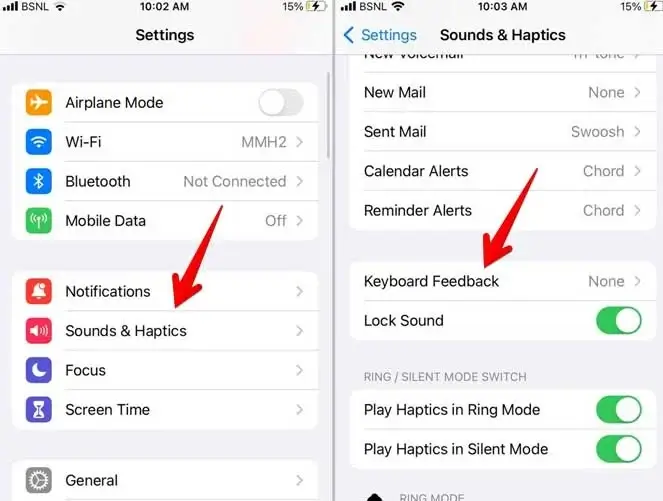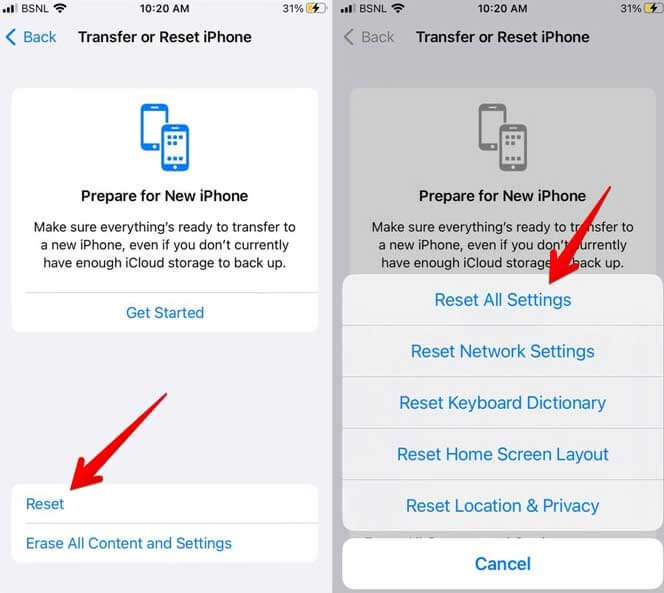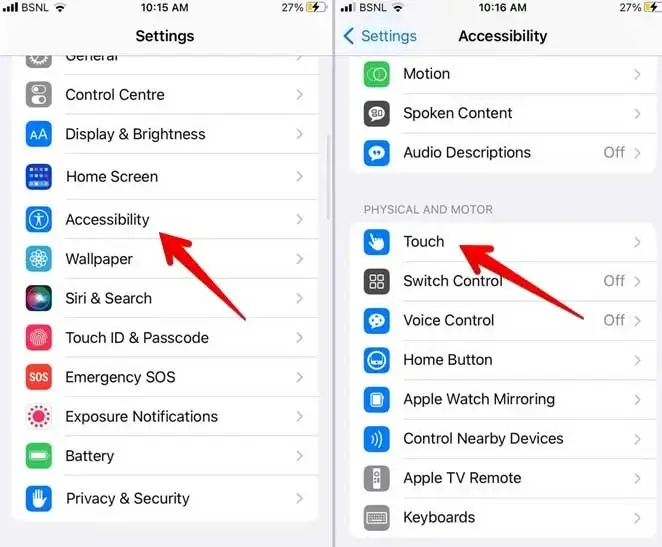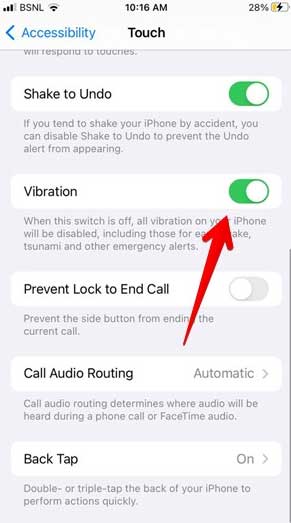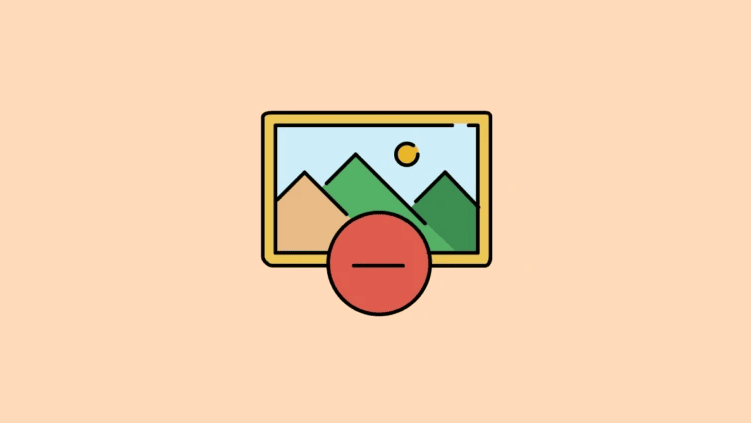The on-screen keyboard in iOS 16 received a little but welcome update. A new option for haptic feedback in Settings makes it possible to use haptic feedback when texting for the first time. This popular feature, accessible in third-party keyboards for years, is now native to iOS, thanks to Apple.
The keyboard will now vibrate ever-so-slightly with each press. It’s an improvement upon the iPhone’s already-present ability to produce clicking noises while you type. Users have started to report issues, even though this is an incredible feature.
The haptic keyboard function in iOS 16 has stopped functioning for several users recently. However, the cause of this is still a mystery. Nonetheless, we have discovered some solutions that will assist you in fixing the haptic keyboard’s ineffectiveness. And thus, let’s have a look at those alterations.
Why is my iPhone’s haptic not working?
There could be several factors preventing your iPhone’s haptic from functioning properly. If your iPhone is still giving you problems after following these steps, try formatting it. Problems with the iPhone’s haptic engine could necessitate visiting an Apple repair center if you’re having trouble formatting your device.
Also Read- How To Make iPhone Louder
Best Ways to Fix iOS 16 Haptic Keyboard Not Working
Here are a few potential solutions to the Haptic keyboard not working in the iOS 16 issue message. Consequently, if you are experiencing this problem, please read this entire guide:
1. Restart your iPhone
Consider rebooting your iPhone as another option. You might be surprised to learn that a simple reboot has helped us fix several frequent iOS issues. Therefore, trying something out is always a good idea.
You may change the volume by simultaneously pressing and holding the up/down and side buttons. You can shut down your device when you’re done by dragging the power off slider. To bring up the Apple logo, keep holding the side button.
2. Re-enable Haptic Keyboard Feedback Feature
We’re resorting to tried-and-true tactics to address this issue. If you’re having trouble typing with iOS 16, try turning on and off the haptic keyboard.
Also Read- How to Turn Off Low Data Mode on iPhone
There is hope that this solution will finally end the issue. In iOS 16, you can toggle the use of a haptic keyboard feedback system in the following ways:
- Initially, open the Settings app and click Sounds & Haptics.
- Click the Keyboard Feedback option again and enable the toggle.
If the previous workaround for the haptic keyboard feedback issue on iOS 16 didn’t work, try the one below.
3. Reset All Settings
Resetting the iPhone to factory settings could also solve the problem. If you’ve been having trouble with your keyboard, you should give this solution a shot, as it has worked in the past. Voici the steps to take to return everything to factory defaults:
You will lose access to any saved WiFi credentials and Bluetooth device settings by resetting your iPhone to factory settings. Your WiFi and Bluetooth gadgets will need to be reconnected after this. For this reason, it is strongly suggested that readers create a password to save the file.
- On Settings > General.
- Then choose the option Reset iPhone under Transfer or Reset iPhone.
- To reset all settings, choose Reset all settings, enter the passcode when prompted, and then tap on Confirm.
4. Use Apple Keyboard
The ability to receive haptic feedback is not available on all keyboards. Haptic feedback is limited to the Apple Keyboard in iOS 16. For this reason, the Apple Keyboard should always be your primary option if you use more than one keyboard on your iPhone.
To switch to the Apple Keyboard, press and hold the globe icon in the lower-left corner of the current keyboard until the Next keyboard menu appears. After then, when you begin typing, you should sense a vibration.
Also Read- How to Turn Off Pop up Blocker on iPhone
5. Hard Reset iPhone
If resetting all settings doesn’t fix the haptic keyboard glitch in iOS 16, try the methods below. If you’re on iOS 16 and encountering this issue, a hard reset or force restart might fix it. Here’s how to force restart your iPhone:
- Initially, using the volume up and down buttons, press and release them simultaneously.
- When you see the Apple logo on the screen, immediately press and hold the power button.
6. Turn on the Vibration in Accessibility
With a system-wide toggle, iPhone users can silence vibrations forever. If the iPhone’s vibration settings are off, the keyboard haptics probably won’t operate.
- Firstly, you can enable the feature by going to Settings > Accessibility > Touch.
- Select Vibration and turn it on.
7. Bonus Video – Haptic Keyboard Not Working in iOS 16
This is how you can restore functionality to the haptic keyboard in iOS 16. With any luck, you’ve found this information to be useful. Meanwhile, if you have any questions or need clarification, please share your thoughts in the section below.