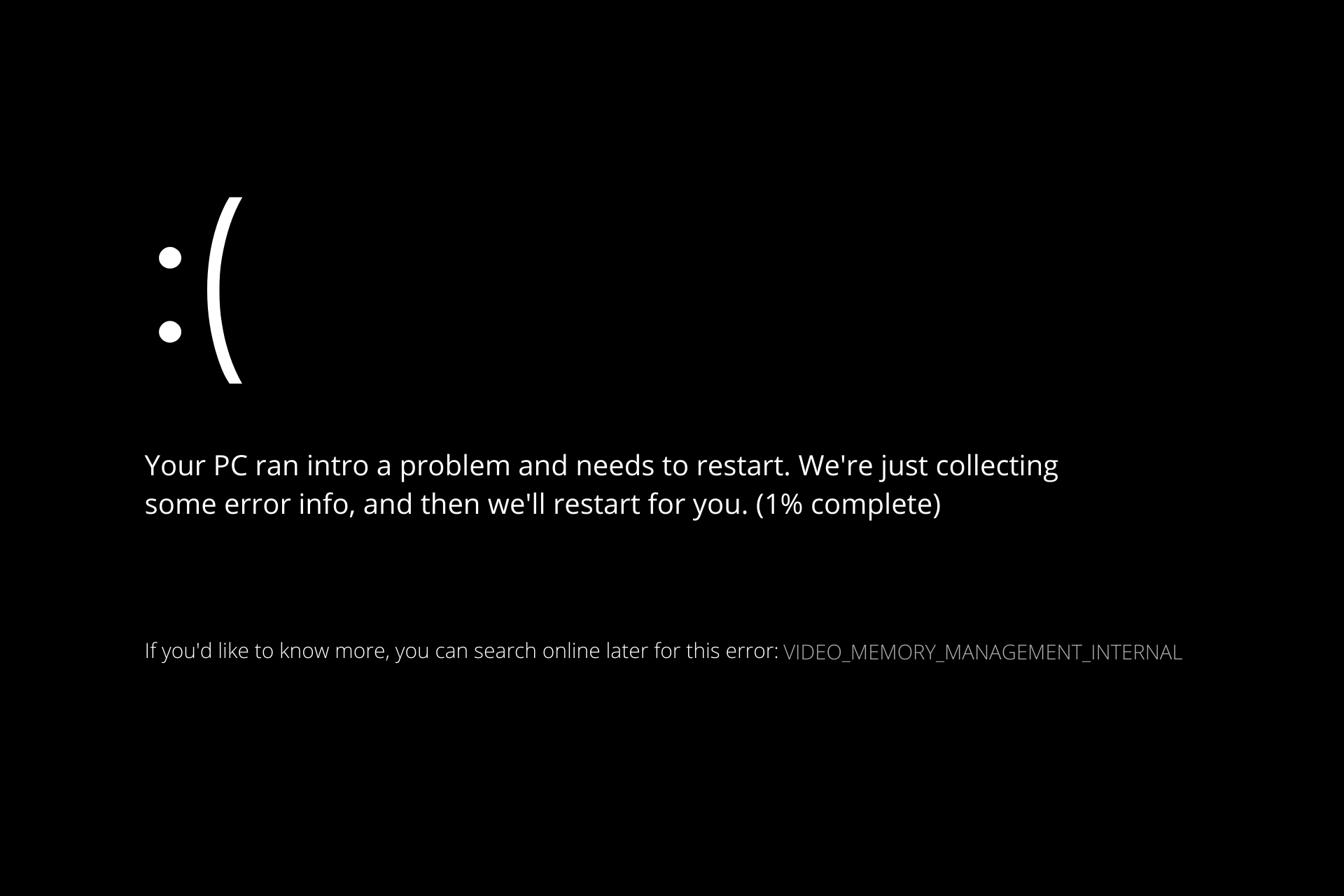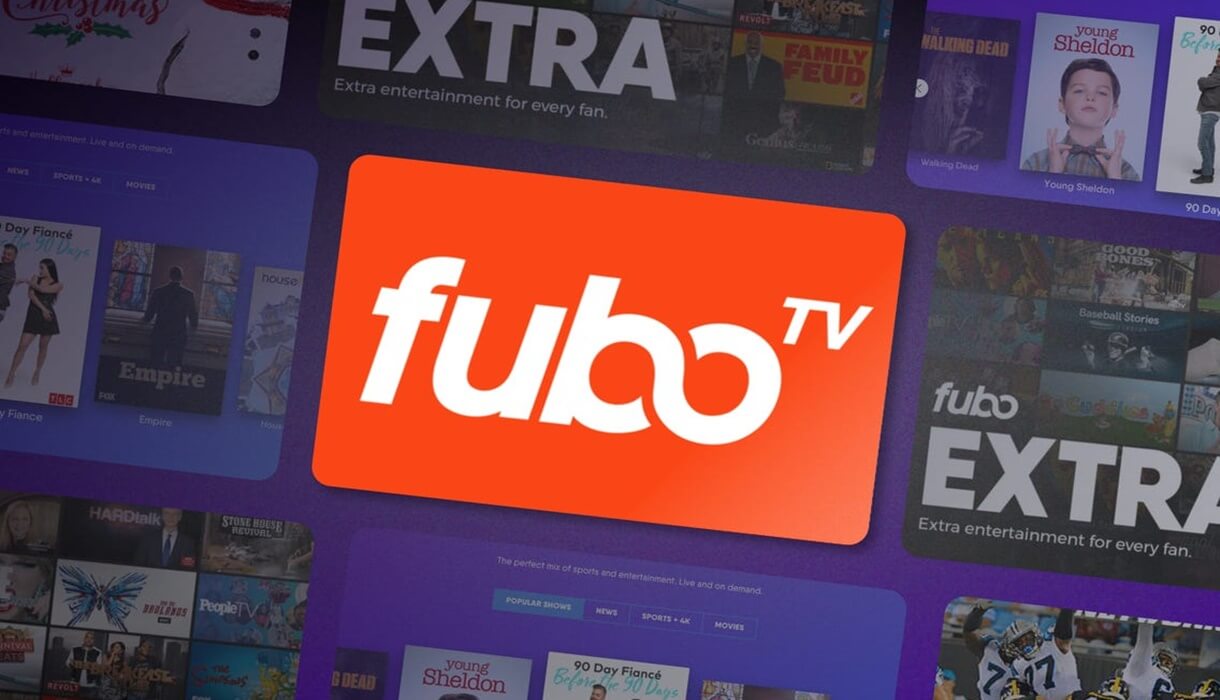We have you covered if you seek ways to view your Spotify account’s statistics more thoroughly. You may check basic statistics such as your top artists and tracks of the month on Spotify, in addition to the popular year-end rewind that Spotify presents called “Wrapped.” Continue reading to learn how to view your statistics in the Spotify app and on websites not affiliated with Spotify.
Also Read- CQATest App – Everything You Need To Know About
Check Your Stats on Spotify (2024)
- Open Spotify on desktop, web, or mobile and choose your account name at the top-right of the screen. From the dropdown menu that pops up, click on “Profile” to open the profile of your Spotify profile.
- If your profile page shows you can scroll down, you’ll be able to see the top artists and songs of the month. You’ll be able to see 10 artists and 50 tracks on the list.
- To view the listing of the top 50 tracks from the month, click the “See All” button next to the “Top tracks this month” header. It is now possible to browse the tracks you’ve been obsessed with over the last month.
Check Spotify Stats on Mobile (Android, iOS)
The mobile app for Spotify does not display the most popular songs or artists as it does on the desktop version. Despite this, the app will still allow you to view the artists that you have most recently played. This is how you can verify that:
- Start the Spotify app on your phone and then press the Settings gear icon in the top-right corner of your screen. Go to the bottom of the screen until you see the “Recently played artists” toggle within the “Social” settings and make sure it’s turned on. You must enable this toggle to show the artists you have recently played. NOTE: Enabling the toggle will make your recently heard artists visible to the world, so make sure that you disable it later in case you don’t want other people to know who you’re enjoying.
- After you have enabled your toggle on, move the scroll bar upwards and tap your username to open your profile. Now, you will see the artists you have recently watched in a separate section.
- Click”View All” or the “See all” button to see the full list of recently played music on Spotify.
Use Spotify Wrapped to Revisit your Top Songs
Wrapped is an annual event hosted by Spotify that takes a creative look at some of your most played tracks from the previous year. If you failed to check your top Spotify tracks of the prior year, the following is how you can do so now:
- Go to this page and click “Your Top Songs 2022” to access the playlist that contains the top songs of the last year.
- That’s all there is to it. You can search the playlist that includes 100 of your most popular songs and save it to your library so you can listen to them in the future.
Use Volt.fm to See Your Spotify Stats.
- If you’re looking for more flexibility and greater insight, You can visit third-party sites such as Volt.fm to see your Spotify statistics. To begin, visit Volt.fm website and select the “Sign in with Spotify” button.
- Your responsibility is now to grant Volt.fm access to your Spotify account’s data to produce the insights. Click “Agree” to proceed further.
- In a matter of seconds, Volt.fm will show you your profile as ready. You can click “See Your Profile” to see your Spotify data on Volt.fm.
- On the home screen, you’ll see the song you’re currently listening to along with the top genres. Scroll down to see more information.
- The first thing we’ll do is introduce our top song section. Here, you can see your top songs from the last four weeks, six months, or the entire time. You can also choose to save your most-loved songs in playlists. All you need do is select the “Save as Playlist” button and Volt.fm will instantly join the list in the library.
- Scroll down and you’ll see the “Analysis” section that highlights the mood and general vibe of the tracks you play. Similar to your most popular songs, you can look through this analysis over the past 4 weeks, the past 6 months, and even all time.
- Volt.fm also displays the average number of listeners, popularity of the station, its release date, as well as the size of the Spotify library.
Analyze your Spotify Stats with Stats.fm
- Another tool to look up your Spotify statistics is Stats.fm (formerly Spotistats). It is available on Android ( download) and iOS ( download). It allows you to utilize the app to check your most popular tracks, artist albums, and more. To start, sign in to an account on your Spotify account and grant access to your account.
- On the app’s home page, there is a list of the most recently played track and the top artists of the past four weeks, as well as your playlists. The bottom of the homepage will show the list of recently used Spotify tracks.
- The “Top” tab shows you the most famous artists, tracks and albums of the last 4 months, six weeks or even throughout your all-time. The “Stats” tab highlights your top tracks and the mood of music within your collection. You’ll need the app’s premium subscription to access the complete list of tracks and streamed minutes.
Use Stats for Spotify to Check your Spotify Stats
- Another worth looking into is the Stats section of Spotify. Check the official website and sign in using your Spotify account to see your most famous artists, tracks and genres.
- After you log into your account, select “Top Tracks” after you have logged in “Top Tracks” button to see your top tracks. You can also use the “Top Artists,” “Top Artists,” and “Top Genres” buttons to see the most popular genres and artists, respectively.
- Similar to Volt.fm. You can save your top tracks as playlists. To do this, scroll down, then select the “Create playlist” button.
Try Obscurify to Know How Obscure Your Music Taste Is
- If you’re curious to discover the extent to which your taste in music is, try using Obscurify. Obscurify the website to determine that. To check, visit the Obscurify website and log in using an account on Spotify. Spotify account.
- After logging in, scroll down and you’ll see the rating of obscurity in relation to the number of Obscurify users in your region.
- The graph also analyzes your taste in music to the other Obscruitfy users, as well as distinct indicators of music you’ve listened to in the last 6 weeks and throughout the time.
- The site also displays the mood of songs you listen to in the energy, happiness, danceability and acoustics category.
- The greatest benefit is that you will receive suggestions from your music library. You can save the playlist and then look over the suggestions.
Take the ‘How Bad Is Your Spotify’ Test
- The test, which AI creates, makes typical snarky remarks regarding your musical taste. You may remember the viral “How Bad is your Spotify’ assessment that was released in 2020. If you’re interested in taking the test to take test, go to the website and click “Find Out” to get started.
- Then, click “Log in with Spotify” to sign in using your Spotify account.
- The website is now asking you some questions. Take the time to answer them, and then watch for the outcomes.
- The website will then make fun of your musical tastes. Naturally, you should take it with a pinch of salt.
Also Read- Windows 10 Free Download Full Version (32 / 64 Bit ISO)
Check and Analyze Your Spotify Stats
By examining the patterns of music you listen to, you can gain a deeper understanding of your musical preferences and discover new musical subgenres that appeal to you the most. If you found this information helpful, be sure to read our article on the top tips and techniques for using Spotify to learn more about other cool features like these.