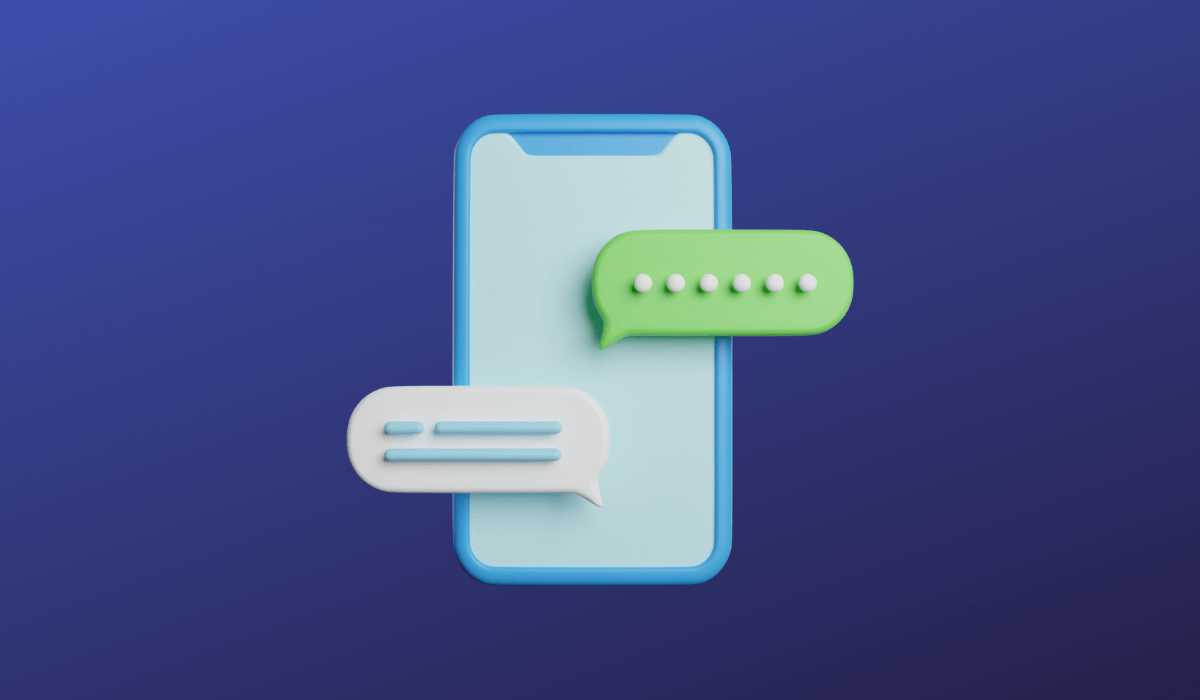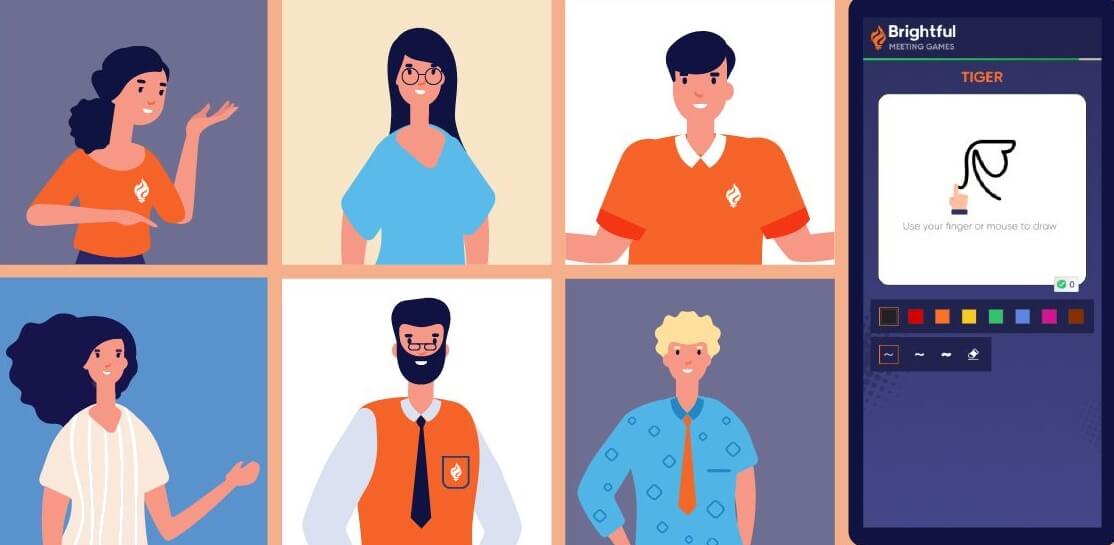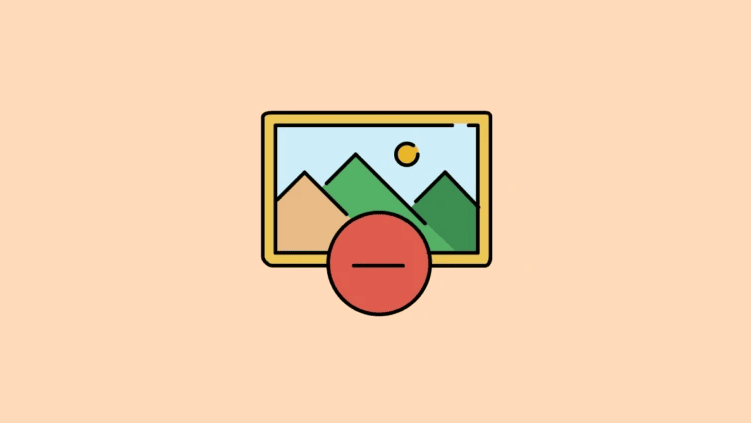Have you ever been on a call or having a conversation and suddenly felt the need to jot down some notes but didn’t have a pen and paper handy? The iPhone’s Notes app was made for this exact purpose. These days, jotting down notes is a breeze.
It’s possible that your notes could contain sensitive information that you wouldn’t want others to see. That said, please explain your strategy on How to Lock Notes on iPhone With a Password.
Our notes are snippets of information jotted down in the notes app of our smartphones. There’s a note-taking app on the iPhone so that you can keep track of your thoughts. On the notes, you may write down items you need to buy, the names and numbers of people you need to contact, a sketch, your signature, or any other combination of words, numbers, and visuals.
However, there will be instances when certain notes include information that is too private to share with others. This is why Apple allows customers to secure their notes with a password, Touch ID, or Face ID.
How to Lock Notes On My iPhone?
A lock notes on iPhone is analogous to storing sensitive files in a digital safe. To prevent prying eyes from accessing sensitive data, the iPhone provides a simple method of password protection.
You’ll need to protect your Note app, so make sure you remember your password. See below for instructions on safeguarding your iPhone’s memos from prying eyes.
Also Read- How to Delete Multiple Contacts on Your iPhone
Steps to set a password for your Notes App
- Open the note app and create the note you want to lock in the note app.
- Tap on the three-dot & click on the lock icon.
- Type the password in the password.
- Type a hint for your password.
- Toggle the Face ID menu if you want to lock your note with the Face I’d.
Steps to Lock your Notes in the Notes app
- Open the note app and open the notes which you wish to lock.
- You will see an open lock symbol in the upper right corner.
- Tap on that symbol; the symbol will turn to a “closed lock“. Your note is now locked.
- It will need your password or your Face ID to unlock it again.
Also Read- How to Enable or Disable Keyboard Vibration on iPhone
Changing your password won’t unlock the notes you’ve already locked. Even if you’ve set a password to protect your notes, that won’t necessarily make them secure.
Each note must be secured using the above procedure. Once you have locked your note using a password or Face ID, you can unlock it using the same method.
Why are you not able to lock your note in your iPhone
You likely haven’t enabled the feature if you have established a password for your notes but cannot lock it. Before securing a note, you must first enable a password for it. Here’s how to do that.
- Open settings, Look for notes, and tap on it.
- Tap on Password; If you haven’t set up a password yet, set a password and tap on the Done button.
- Your password for the notes will be enabled.
Also Read- How to Save Voicemails on iPhone as Audio or Text
Conclusion
Password-protecting your information is the best approach to prevent unauthorized access; however, locking notes is a necessary evil for many individuals because notes may include some sensitive information. The Apple Ecosystem has made it simple to protect your notes across all your signed-in Apple products.