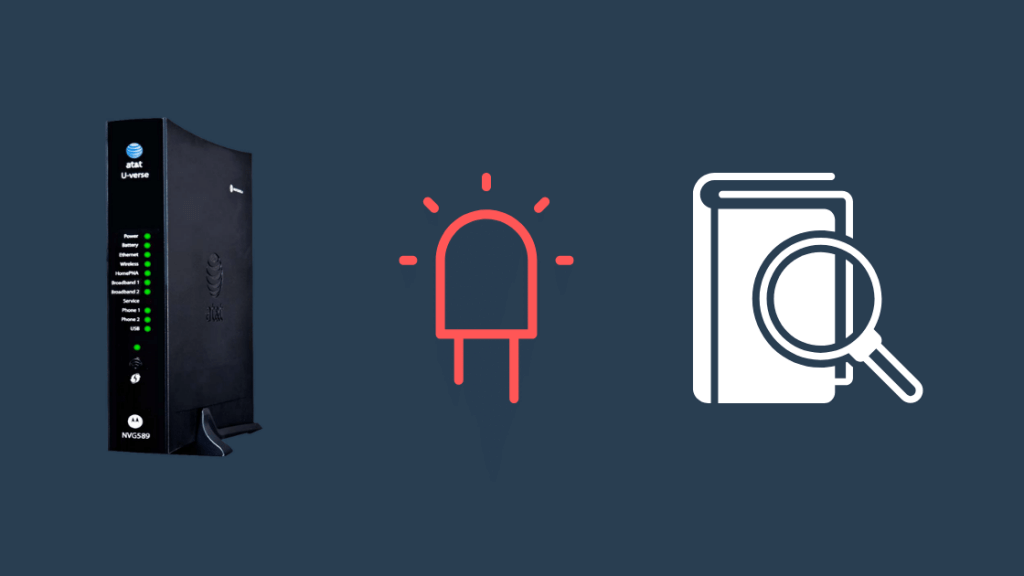One of the most prevalent causes is that the iPhone’s software settings have been altered, resulting in a black-and-white display. Because some people find standard colors challenging to see, this setting allows them to use solely black and white.
A hardware problem could cause your iPhone’s screen to become black and white. The screen could be damaged or have a problem with the connection between the motherboard and the screen. Don’t be alarmed, as there is a far lower possibility of an iPhone hardware issue.
Also Read- How to Delete Multiple Contacts on Your iPhone
Fix When Your iPhone Screen Turns Black & White
A problem with your iPhone’s screen turning black and white can be fixed by reading this article. This is a common problem with iPhones, and it affects a large number of people around the world. If the issue is software-related, there are three possible solutions:
1. Turn off the Gray Scale in the Settings
The iPhone’s screen goes from color to black and white when activated. Black and white will be the only hues that you can discern. As explained above, people who can’t see other colors use this capability.
This feature may be activated by accident, and you may not be aware of it. The actions listed below make it simple to disable this feature:
- Unlock your iPhone and open the settings.
- Go to Accessibility and then Display and Size.
- Turn off the switch that is next to the color filters.
- This will turn your iPhone screen back to normal.
A shortcut in the Accessibility app on your iPhone could cause this setting to be turned on and off without your knowledge. When you press your iPhone’s home button three times or the side button three times, the Grayscale mode will be activated, and when you press it again, the mode will be turned off.
Also Read- How to Enable or Disable Keyboard Vibration on iPhone
If you’re not a massive lover of Grayscale or don’t use it often, you might choose to disable it. Only those who routinely utilize Grayscale will benefit from this feature, which may annoy others. This feature can be disabled by following the steps outlined below:
- Unlock your iPhone and open the settings.
- Go to Accessibility and then scroll down to Accessibility Shortcuts.
- Uncheck the Grayscale option.
- This will turn off the shortcut and prevent you from accidentally turning on the grayscale feature.
2. Reset iPhone Settings to Default
If the first two techniques don’t work, you should attempt this last. Consider factory reset on your iPhone to get the screen back to normal. To reset all of the display settings to their default values, use the following steps:
- Unlock your iPhone and open the settings.
- Tap on General and then on Transfer or Reset iPhone
- Now, press on Reset and choose Reset All Settings, which includes network settings, the keyboard dictionary, location settings, privacy settings, and Apple Pay cards—which are removed or reset to their defaults. No data or media are deleted.
- Reboot your iPhone, and you are good to go.
Hopefully, this fixes the problem with your iPhone going black and white, but if it doesn’t, please reboot your phone after making these changes, as the settings may not take effect unless you restart your phone.
Also Read- How to Save Voicemails on iPhone as Audio or Text
3. Try to Turn off Zoom Settings
The zoom setting on your iPhone may have caused this problem, which may be resolved by simply turning it off. To disable Zoom, perform the procedures listed below:
- Unlock your iPhone and open the settings.
- Go to Accessibility and then Zoom.
- Now, Go to Zoom Filters and Tap on None.
- That’s all. This should turn your iPhone screen back to normal.
Conclusion
These are some ways to fix the black and white iPhone screen issue. If none of the suggestions above help, it’s possible that you’re dealing with a hardware issue. If you’re having problems, you should take your computer to an Apple store or contact customer service.
If a warranty covers your iPhone, you may be able to file a claim. You can leave a comment below if you have any questions regarding the post or if you know of any alternative approaches that could help us address this problem.