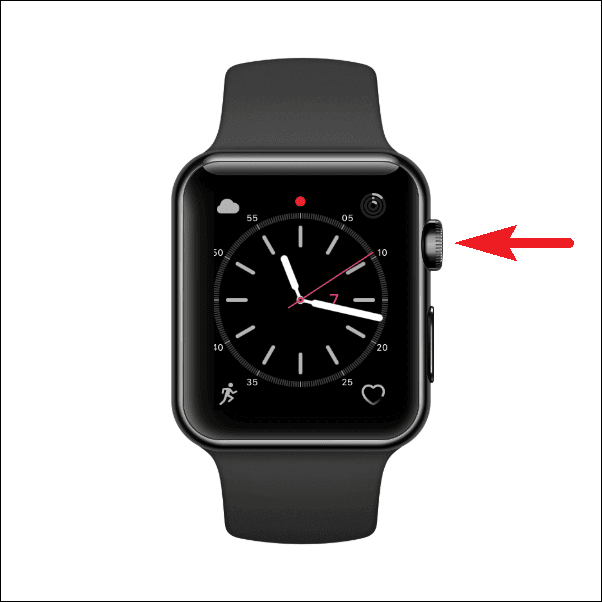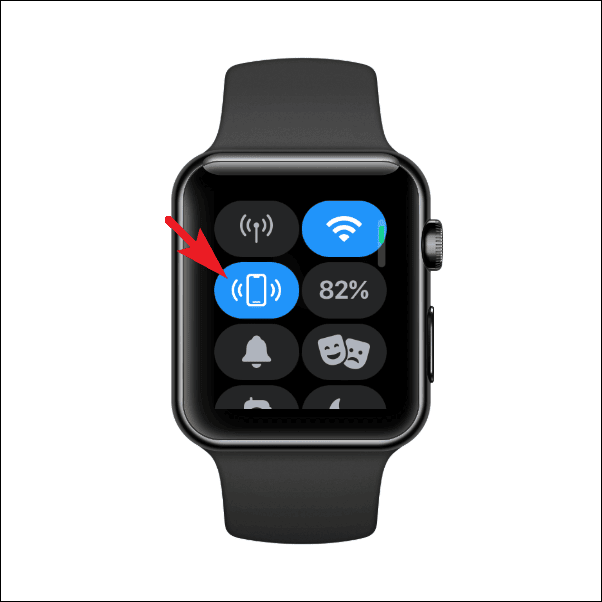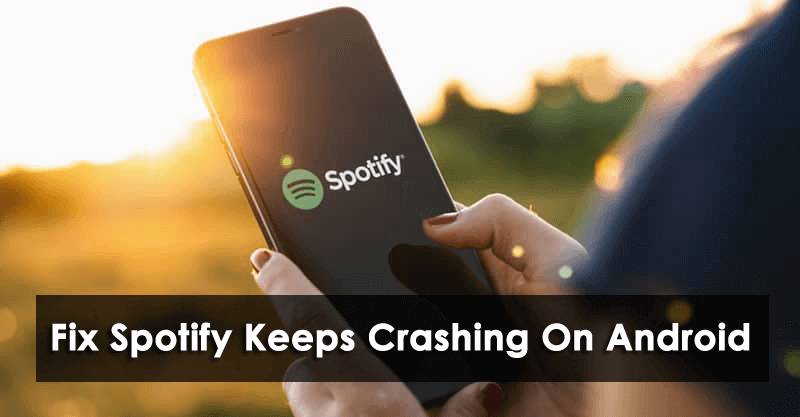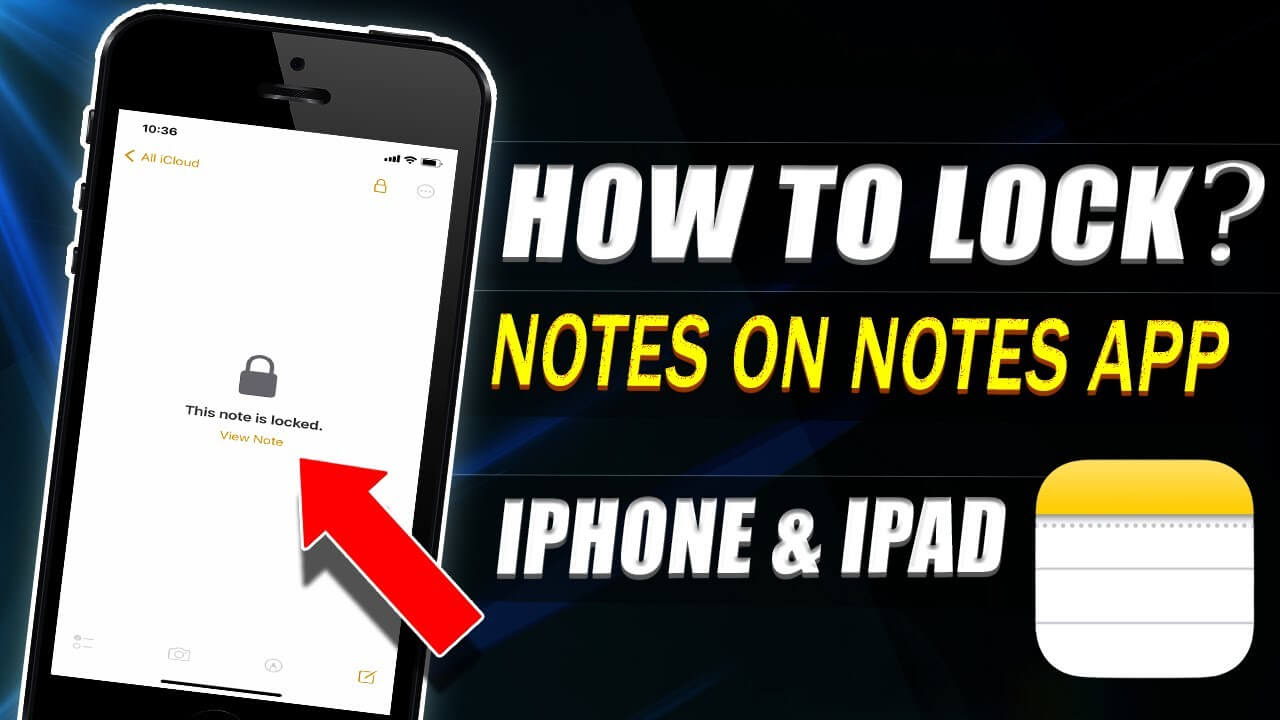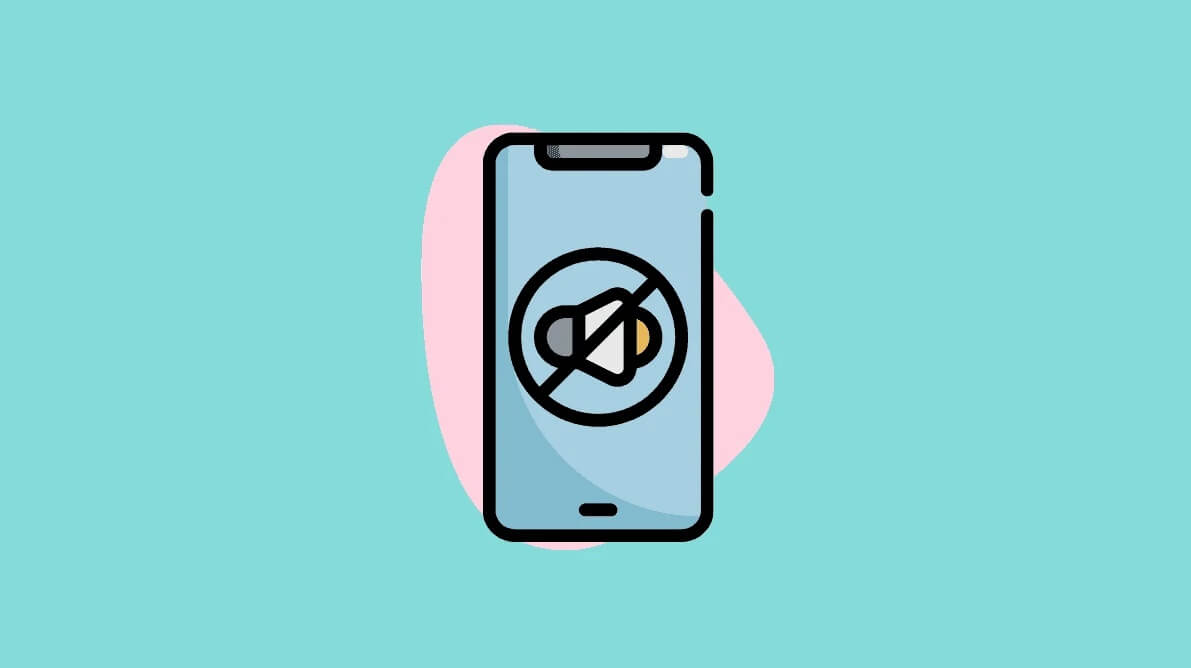There have been situations where we aren’t able to find our phones. We’d be forced to search manually in every corner and crevice to find our iPhones in normal circumstances. Or, we could hurry into the computer, log in to iCloud and then send a message to our iPhone and that’s not an enjoyable experience.
If, however, you own the Apple Watch, things change dramatically. With the Apple Watch, you can easily find your iPhone by playing a song and flashing the LED light at the back of the phone in conjunction with it. The process is much more straightforward than accessing iCloud to play a song using your iPhone, which can be, well, it can be a little iffy sometimes.
Although not everything is in this manner, your iPhone has to be on and Bluetooth turned on, which acts as a channel for communication from the device to the phone. Additionally, you can send a ping to an iPhone connected to the watch.
Ping an iPhone with Apple Watch to Find iPhone
Making a sound or flashing the LED on your iPhone with an Apple Watch is plain sailing. The title says it all. It is easy to enter the Control Centre of your Apple Watch and tap one button.
- Press the Home/Crown Button on the Apple Watch to get the watch’s display into the center of your view.
- After that, swipe upwards from the bottom of the Apple Watch to bring up the Control Centre.
- Then, on to the Control Centre screen, tap on the Ping iPhone option to activate a music sound on your iPhone. The sound will be a sonar-like ping, increasing volume to assist you towards the phone.
If you’re in a dark area or a loud area and a simple sound on your iPhone isn’t enough, press and hold the “Ping iPhone button of your Apple Watch. It will light up the LED lights on the rear of the iPhone close to its camera.
Now, you’ll be able to locate your iPhone easily and without effort. If your iPhone is not within Bluetooth range or is not in Bluetooth range, or is turned off, you’ll have no choice but to go to the iCloud method to find your iPhone.