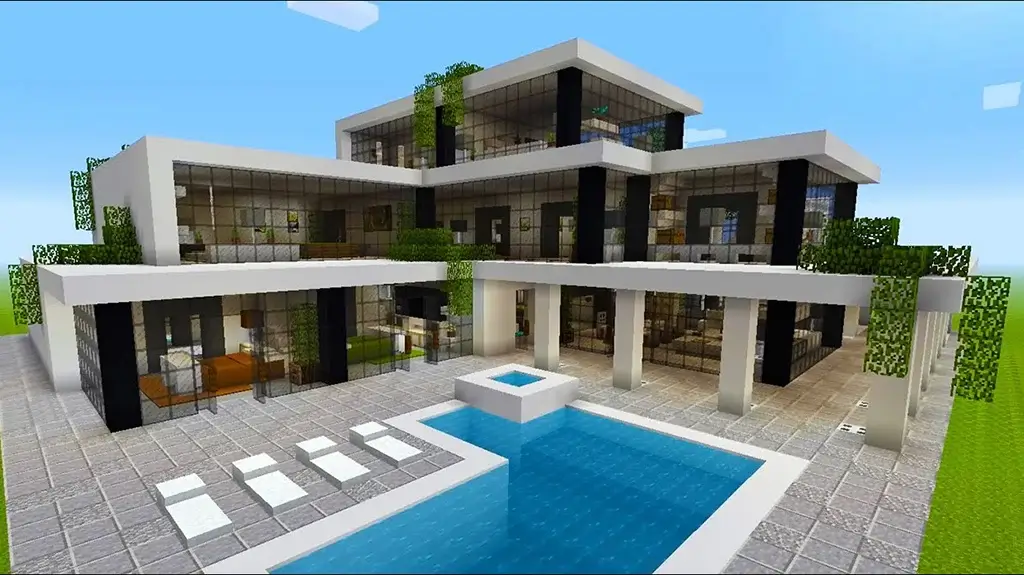In this article, we compare many popular Open Source PDF Editors, discussing the benefits and drawbacks of each. Locating a cost-free, open-source PDF editor is much more challenging. But you can relax since we have already investigated and compared the available online PDF editors.
This guide has included a list of some of the best free and open source PDF editors available today. We’ll also detail the platforms they support and the features they provide.
Best Open Source PDF Editors For Windows and Mac
These PDF editors allow you to make changes to the PDF file. Multiple simple and complex editing tools are included, letting you do things like insert, delete, extract, crop pages, etc., from a PDF.
1. Inkscape
Inkscape is free and open-source software that may be used to modify PDFs and images, movies, and other animations. Windows users can download Inkscape, a free and open-source vector, PDF, and graphics editor.
Not only can you edit existing text in PDFs with Inkscape, but you can also add new graphics to them. Depending on your PDF-editing needs, you can use several scripting plugins in addition to the standard text-editing tools.
Inkscape is a fantastic tool if you enjoy making graphics or frequently deal with large files containing images. Despite Inkscape’s origins as a tool for modifying vectors and other visuals, it is now widely used to revise and improve PDF files.
2. pdfFiller
pdfFiller is a complete online solution for managing PDF documents and forms used by individuals, teams, and corporations. You can try out all of pdfFiller’s features for 30 days.
pdfFiller is a cloud-based solution that allows users to edit PDF files remotely from any operating system and device.
Also Read- Best PDF Readers For Windows 11
It can be used to create and remotely notarize documents and to create and compress PDF files from and to various other file types.
3. LibreOffice
Without a shadow of a doubt, LibreOffice is among the finest pieces of open-source software available today. Some say it’s just as good as Microsoft Office, and some say it’s superior.
You probably already know that LibreOffice is a suite that includes more than simply a word processor. One of these other tools is called LibreOffice Draw. Changing the text and graphics within a PDF is a must-have for most users.
However, if you don’t need such features, you may try out LibreOffice Draw, which works with any operating system, including Windows, macOS, and Linux.
4. UPDF
Because it achieves its goals in a new way and simply only a few mouse clicks to get started altering PDFs, the UPDF scored higher than rival PDF readers for Windows. Thanks to a user-friendly program called UPDF, reading pdf files is a breeze.
It doesn’t take long to learn how to use this tool to make the high-quality adjustments to the PDF files you need, and it gives you the impression of a premium product right away while giving you everything you require at no cost.
Also Read- How to Enable Built-in PDF Viewer in Edge on Android
The UPDF is not simply a PDF reader and editor; it also features several helpful tools for highlighting, annotating, and organizing your PDFs.
5. Apache OpenOffice Draw
Apache OpenOffice is another piece of software that is proud to be open source. It is like many other office suites, including a PDF editor as one of its many included utilities. I believe you mean Draw.
Users can make some simple edits to their PDFs with the help of this software, including text and image customization. Further, the software includes a function for exporting PDFs to other popular file types.
Last but not least, Apache OpenOffice, like the other items on our list, is compatible with every version of Linux, macOS, and Windows.
6. PDFSam Basic
PDFSam Basic is a cross-platform, open-source PDF creator available for Mac, Windows, and Linux. This tool allows users to digitally sign and combine PDF documents. It also helps with rotating and splitting PDFs. You can safely store your PDFs on your PC.
If you are a business that uses this product, you can take advantage of the two commercial options available (Enhanced and Visual).
This free software allows you to modify, convert, sign, fill out forms, rearrange pages, and graphically combine files. Don’t forget about this software if you need to change VCE files to PDF format.
7. Soda PDF
PDF tools make it simple to make changes to existing PDFs and create new PDFs. If you need to make changes to a PDF, Soda PDF 360 has you covered with desktop and cloud-based options.
It allows you to modify, redact, search, and append content to preexisting documents. It can also perform the opposite task, converting files from PDF to another format.
Forms can be made, and PDFs can be combined or compressed. Using Soda PDF, you may make any changes to your PDF file.
8. PDFedit
PDFedit is the only PDF editor doubles as a PDF reader, so you won’t have to look any further. User contributions make this the premier open-source PDF editor. PDFedit is a PDF editor that may be used with various operating systems.
If you have a PDF file, you can open it with PDFedit to read, edit, and extract the information you need. There is a wide variety of potential applications for PDFedit.
9. Okular
Okular, created by KDE, is a well-liked free and open-source document viewer with some rudimentary PDF editing capabilities. When you open a PDF in Okular, you can copy the text to the clipboard or save the whole PDF as a picture.
Pop-up notes, inline notes, free-form line drawings, highlighting, stamping, and more can be found in the Tools > Reviews menu.
Okular can do most of the things you need it to do to edit simple PDF files, but it may not be as helpful if you need to make more complex changes.
10. Master PDF
Master PDF is a PDF editor that works a lot like Foxit Reader. It is small and easy to use, but it still has a lot of useful tools. PDF files allow you to create, modify, and merge documents while incorporating comments and digital signatures.
This PDF editor has a wide range of annotation options. Users can make notes, highlight text, and add shapes like arrows and rectangles to PDF files.
Master PDF allows users to make changes to scanned documents, unlike other PDF editors.