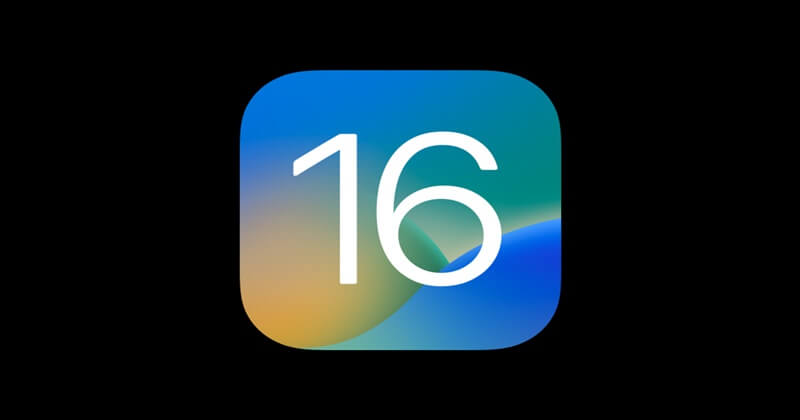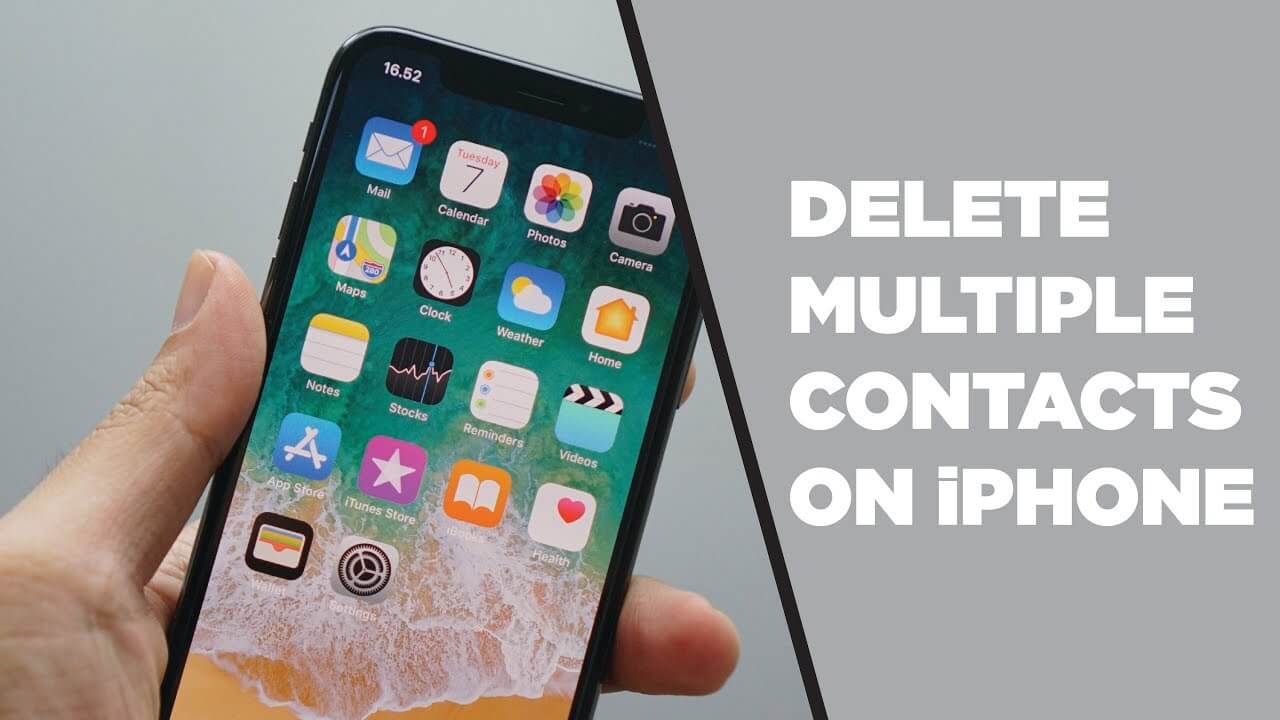If you use Google’s popular Chrome browser, you might have used its password-saving feature at some point. This allows us to avoid remembering and writing down the username and password for hundreds of websites.
There’s a chance you’ll forget the password that the Chrome browser has been automatically filling in for you at every login for years. The password manager built into Google Chrome can recommend tough passwords to increase your account’s security.
We’ve seen a lot of inquiries from users who want to know how to access their saved passwords in Chrome for Android. You only need Google Chrome for Android to access your saved passwords; no other Google apps are required.
Steps to See Saved Passwords On Google Chrome For Android
So if you want to see your passwords on Chrome for Android, you’ve come to the perfect place. Here are the basic procedures to access and edit your Chrome passwords.
- First, we must update the Chrome browser to the latest version. Now we will have to go to Settings.
- After that, tap the Passwords option.
- Now, we will see all the websites in which the tech giant Google stores all the saved credentials.
- Now, all the websites will appear (ordered alphabetically).
Following the procedure above, we can view the stored passwords by selecting the eye symbol. The next step is to access the password screen by entering the corresponding password, PIN, or fingerprint.
Now If we need to manually log in from a browser or machine that does not recognize our saved credentials, we can copy the site fields, username, and password and use them. To prevent Chrome from remembering the password in the future, we can delete it if necessary.
So, what do you make of this, exactly? Drop your comments and opinions in the box below. In addition, if you found this tutorial helpful, please forward it to anyone who might benefit from it.