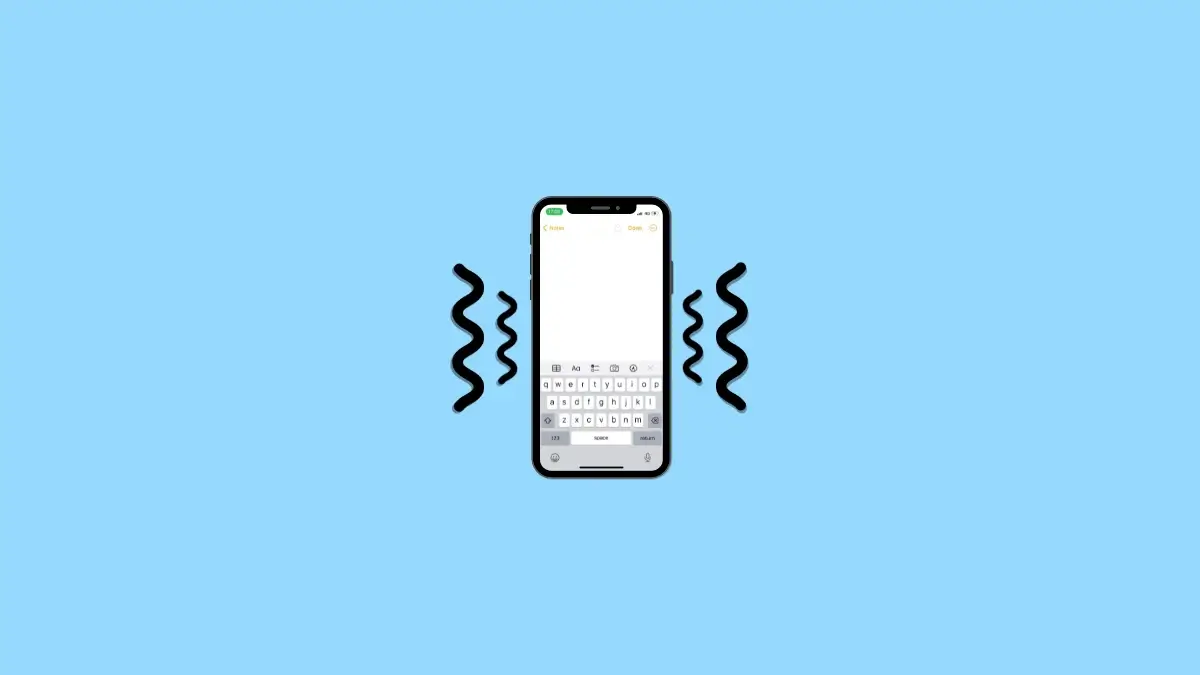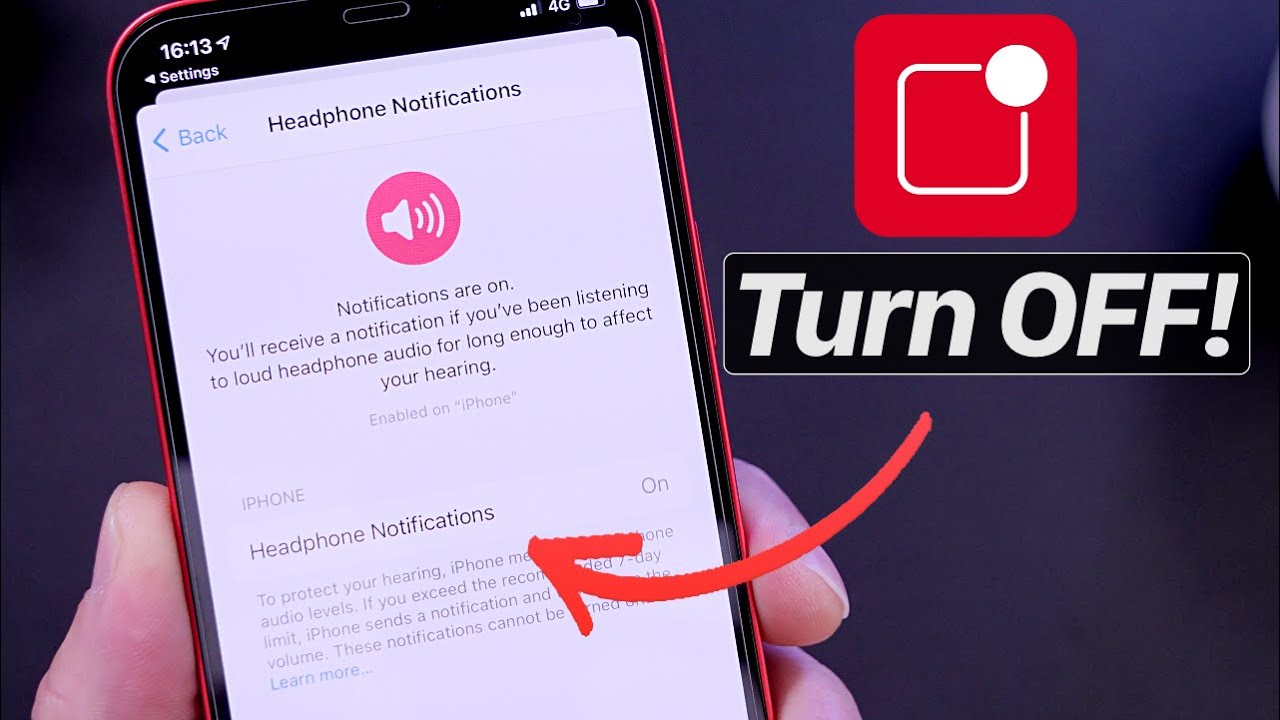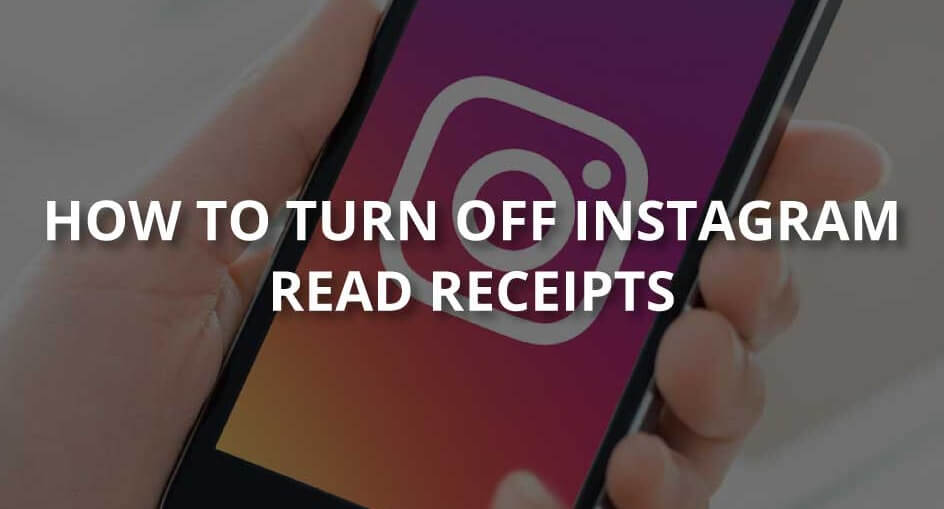The iPhone’s low-data mode can be useful if your internet plan has cellular data restrictions. You can significantly lower your monthly expenses by enabling the Data Saver mode to limit how much data applications and your iPhone use. Although it could seem like a nice feature, you won’t be able to download large files that could consume a lot of bandwidth or automatically update your programs.
Because we are unsure of the precise steps to turn off low data mode on an iPhone, we are occasionally required to stop this option but cannot do so. As a result, we are available to help you. This article will explain how to disable the iPhone’s low data mode. So let’s look at the manual.
What is Low Data Mode in iPhone?
Remember if you tend to put off some tasks until you have WiFi. This will prevent background operations, photo synchronization, and automated updates from using up a lot of bandwidth on WiFi and cellular networks. This setting only restricts unneeded data usage; using data is still possible.
It’s crucial to understand that iPhones are not made to function with less data, even though leaving it permanently on may seem ridiculous if it saves you money on data. Additionally, it’s possible that many of the installed applications won’t function properly. If you always leave the option turned on, you might need to make significant sacrifices in your iOS experience.
Also Read- How to Turn Off Pop up Blocker on iPhone
How Does Low Data Mode Work?
Your iPhone regularly scans for updates and syncs files to iCloud when Low Data Mode is enabled. However, data is used up when these files are sent over the Internet. The cost can rise quickly if you extensively use your cellular plans with limited data.
By disabling some of these functions, your iPhone will consume less data, allowing you to utilise it for other things. You can do this by turning on Low Data Mode.
How to Turn Off Low Data Mode on iPhone (Mobile Data)
Apple launched a “Low Data Mode” with iOS 13 that benefits users in various ways. Users could conserve their valuable data when using a metered connection because cellular and WiFi consumption was lower. However, if for any reason you decide to disable this feature on your iPhone, be careful to make the following repairs:
- Firstly, hit the settings icon on your iOS device’s home screen.
- From the settings menu, select Mobile Data.
- Next, click on the Mobile Data Options option located just below Mobile Data.
- You can turn off Low Data Mode on your iOS device by tapping the toggle switch.
How To Turn Off Low Data Mode for WiFi on iPhone
When using an iPhone on a WiFi network, most users do not enable this option. However, if you previously unintentionally enabled this function, be sure to follow these instructions to disable low data mode on your iPhone while connected to WiFi:
- On the home screen of your iOS device, tap the Settings app.
- From the settings menu, select WiFi.
- Tap the information (i) icon on the left of the menu option.
- Click the toggle switch for WiFi to turn off the Low Data Mode.
- Your iOS device will no longer need to download updates for apps manually once the data mode is restored. In addition, you might also notice that the loading time of your web pages has improved.
Also Read- How to Lock Notes on iPhone
Who Should Use Low Data Mode?
Use Low Data Mode if you’re concerned about your data use. Since smartphones can increasingly use significant amounts of data, the cost of that data may increase after your billing cycle.
For instance, if you frequently use more data than your monthly allotment for directions, emails, and Web browsing, you’ll have to pay more each month for app updates and photo syncing.
Also Read- How to Turn Off Headphone Safety on iPhone
Why Should I Use Low Data Mode?
If you frequently go over your data usage limit and want to avoid paying any overage fees, Low Data Mode is a smart option. Overage fees will apply if you use more data than your monthly allotment.
Additionally, cellular operators restrict data consumption when it becomes too high, which can cause delayed downloads and trouble with data-intensive operations like streaming video.
Conclusion
So, that’s how to disable the iPhone’s low data mode. We sincerely hope that you find this manual useful. If you have any questions in the meantime, please leave a comment below and let us know.