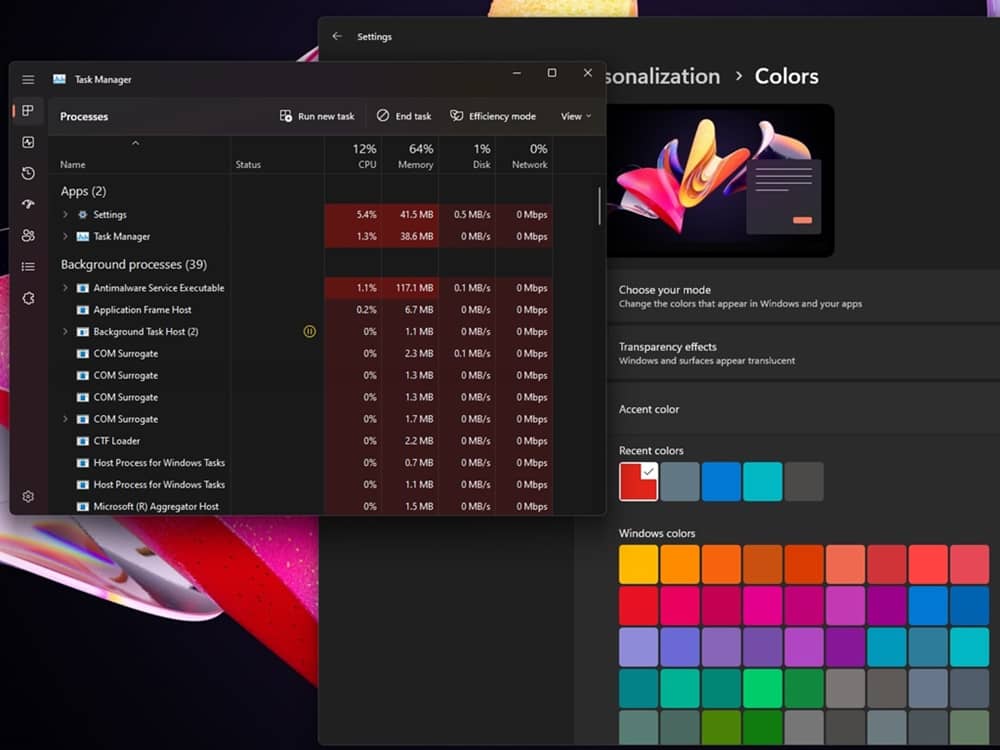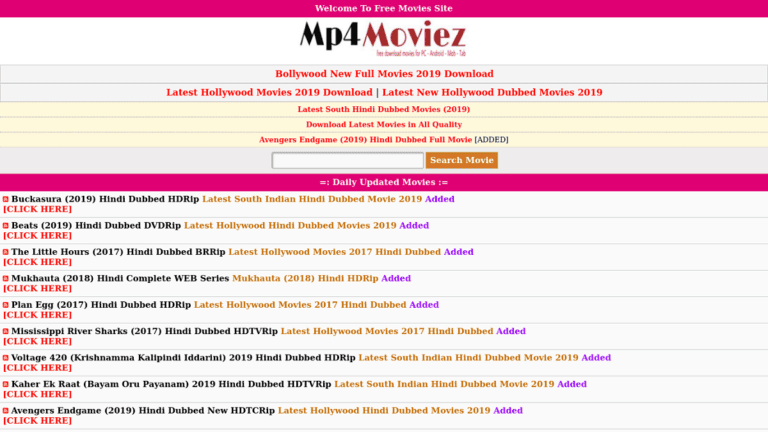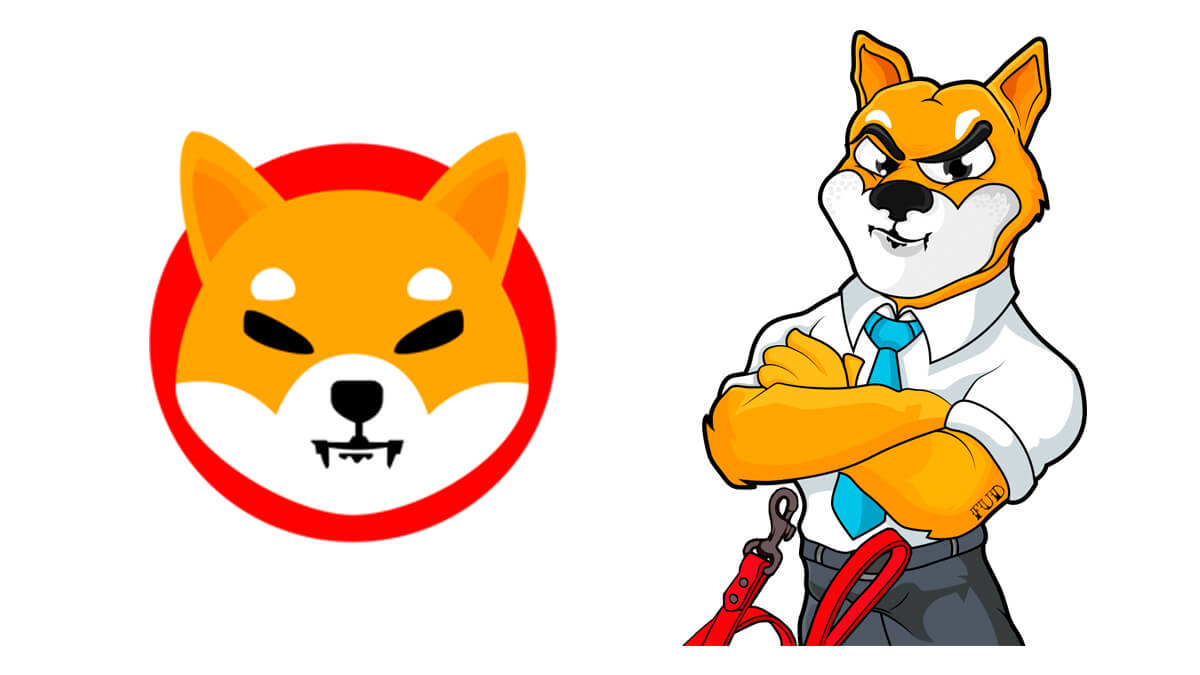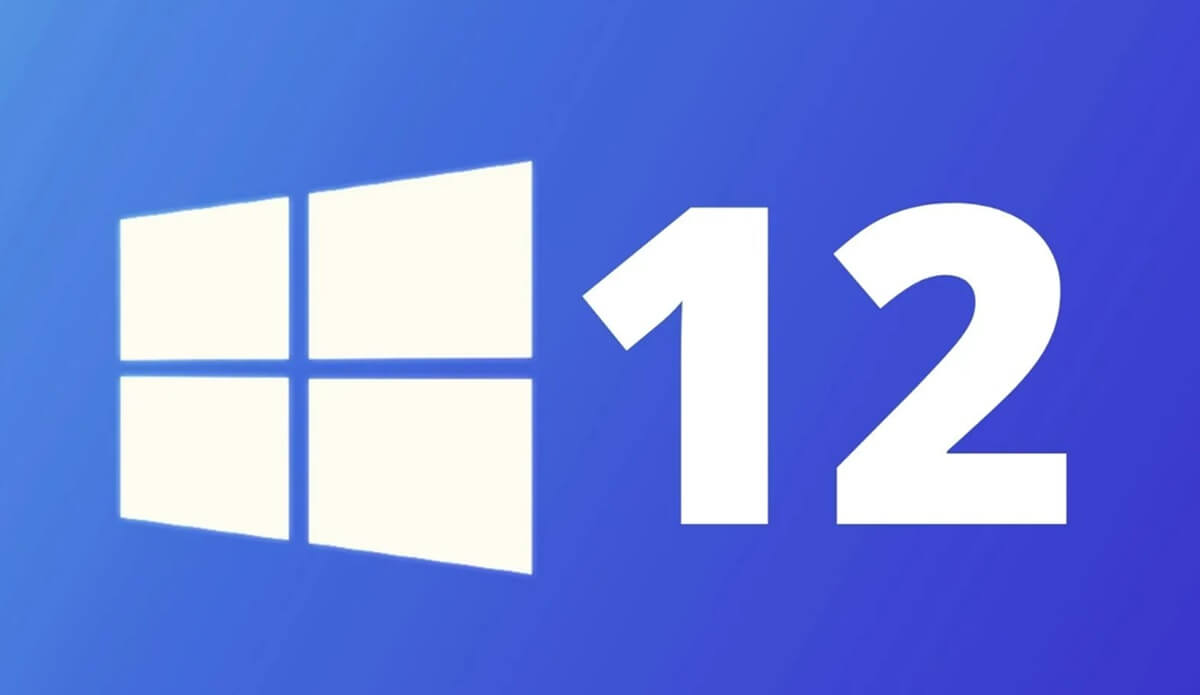Windows 11 build 22610 is available to those on the Dev and Beta Channel. The build 22610 isn’t an enormous release. However, it has several enhancements. It includes a revamped Task Manager with accent support for system settings revealed in a webcast.
The preview update dubbed “Windows 11 Insider Preview 22610 (NI_RELEASE)” includes enhancements in File Explorer. Microsoft says improvements to bugs fixed an issue that caused changing resolution to shift icons suddenly.
File Explorer also comes with support for a couple of changes to Windows Group Policies, improvements on the Family Safety Widget, and many more.
Beginning from Build 22610, utilizing the Group Policy editor to modify settings across Start, Taskbar, and the system is possible.
For instance, you can modify the policies that disable the Quick Settings flyouts, Notification Center, and calendar flyouts, search across Start and Taskbar, block the taskbar view, hide ‘Recommended’ from Start and Taskbar and many more.
You can also disable customization of ‘Pinned’ Start and disable Start context menus or even remove ‘All apps’ from Start.
Also Read- Access Windows 11 New Microsoft Store from Your Web Browser
What’s new Windows 11 Build 22610
If your PC is equipped with batteries, the tooltip for battery on your taskbar will display the estimated time for battery life.
Microsoft has also stopped the tablet-optimized taskbar feature in Windows 11 after it caused problems that affected tablet users.
It first appeared in Build 22563 and was removed from the build previews, so it will likely be reinstated shortly, following more refinements to the user experience.
The most notable modification is the support for accent colors for the system within Task Manager. The Task Manager in Windows 11 now employs the accent color set within the personalization settings.
However, the app will disregard the accent color and change into the standard blue accent color in certain areas to ensure clarity.
As you see in this image, Microsoft has also updated icons with options for renaming properties, renaming, and optimizing in the context menu and the command bar.
How do I Install Windows 11 Build 22610
For installing Windows 11 Build 22610, follow these steps:
- Join the Windows Insiders Program.
- Navigate to the Settings page.
- Change into Dev and Beta. If your device is running Windows 10, upgrade to Windows 11 before you can play around with these enhancements.
- Click on ” Check for updates” and click ” Download & Install.”
- Select ” Restart now.”