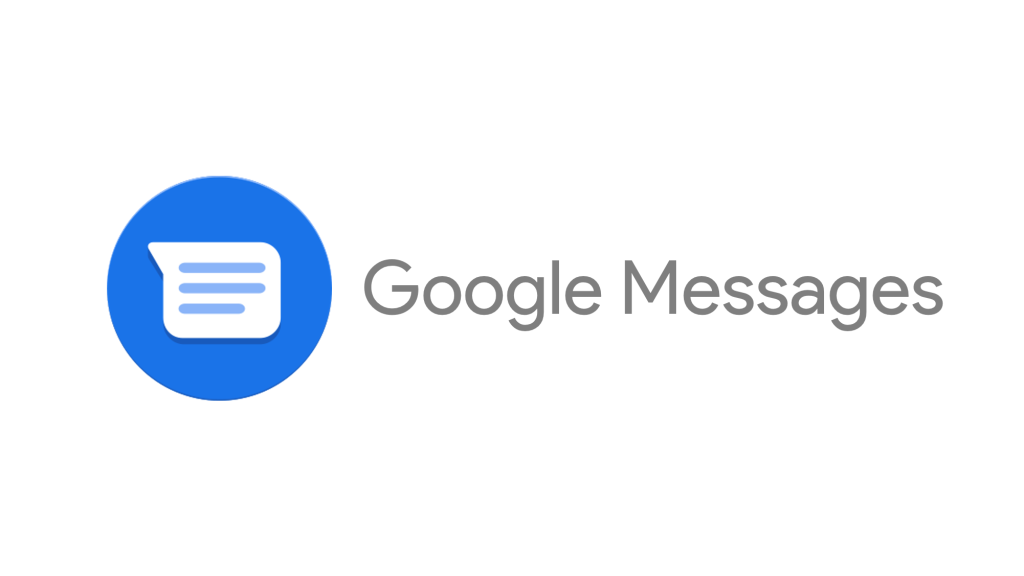If you send and receive many text messages, you might appreciate some safety features. Our email inboxes, SMS, Facebook, Instagram, WhatsApp, etc., are flooded with spam. Most of the time, spam does not contain links to hazardous websites, although that is not always the case.
The Spam prevention function can be enabled if you use the Google Messages app on your Android to send and receive SMS. The Spam Protection function of Google Messages, which can be enabled on Android, is explained in this article.
What is Spam Protection in Google Messages?
The feature is known as “Spam Protection” is responsible for automatically identifying messages that may be spam and moving them to the “Spam” folder. Even if some spam messages find their way into your inbox, Google Messages will alert you when it detects messages that may be spam and provide you the option to “Report Spam.”
The Spam Protection in Google Messages works a little bit differently; it uses machine learning models that run on your device to identify spam trends that may be present in your messages. The program will eventually learn the spam patterns in your communications and catch more spam as time goes on.
Also Read- Best VoIP Apps for Android Device
Steps to Enable Spam Protection on Google Messages for Android
The spam protection feature is turned on in newer Android smartphones, which use Google Messages as their default SMS client. On the other hand, if you got Google Messages through the Google Play Store, you’ll have to enable the functionality after you install it manually. Here’s how to turn on Android’s spam prevention for text messages.
- Then, launch your Google Messages app on your Android and tap on three dots. 3 dots in the upper-right corner.
- From the menu that opens, click on Options.
- In the Settings page, scroll to the bottom and then tap to select Spam Protection. Spam Security option.
- The next screen will select the “Enable Spam Protection’ option.
That’s it! This will turn on Spam Security on your Android device. In the meantime, Google Messages will automatically move spam messages to the Spam folder. To open the Spam folder, you need to open Google Messages, tap on the three dots and then select one option: Spam and blocked.
Also Read- How to Put Two Pictures Together Side by Side on Android
The Phone from Google app also includes an ID for callers and spam protection that can block the telemarketing and spam calls. You can turn that feature on and block unwanted calls or telemarketing from the Android device.
Conclusion
Although Google Messages’ Spam Protection is effective at getting rid of SMS spam, it’s not very dependable. If you want to eliminate all of the spam messages, you need to begin utilizing the SMS Blocker apps and make rules to block unknown senders.
Only then will you be able to delete all of the unwanted messages. Tell us in the comments if you are aware of any further strategies that can be utilized to eliminate unwanted SMS messages.