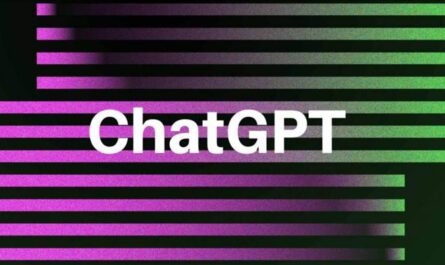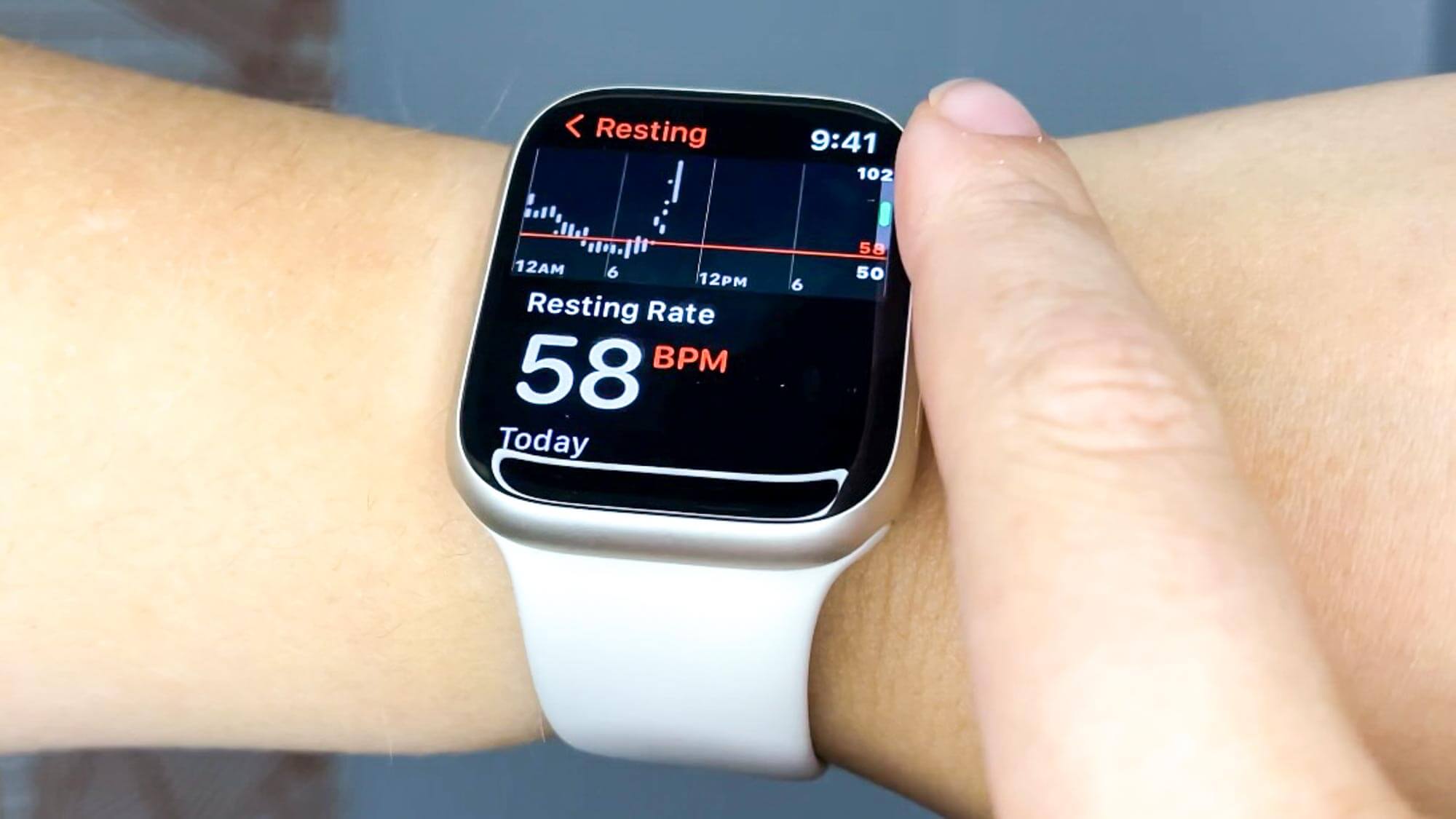Instagram Story is the feature that has had the most widespread adoption for increasing user engagement with one another, even though it can only display photographs or videos for 24 hours.
Instagram Story is more exciting to use than Instagram Post since it has interactive features that make the app more engaging. Regrettably, users frequently raise concerns regarding the problem of Instagram Story not posting.
Users have created interesting films but cannot publish them to their Instagram Stories due to this issue, which is incredibly frustrating. However, if you run into this problem, you do not need to worry because the solution is not difficult to find.
Before we get into the numerous solutions to the problem of your Instagram Story not posting, let’s first look at the possible causes of this issue and how it can arise.
Also Read- How to Watch Someone’s Instagram Story Without Them Knowing
Why is Instagram Story Not Posting?
Several potential issues can arise if you do not publish photographs or videos on your Instagram Story. For instance, the strength of your connection to the internet network is very low. It’s also possible that Instagram has banned, disabled, or otherwise restricted access to your account.
The following issue that can arise is that the video or photo content you intend to post violates Instagram’s terms of service. As a result, you need to check that your Instagram account is in good standing and that the content you submit complies with the terms of service for Instagram.
It’s also possible that Instagram Story may not support the video or photo format that you want to post, which would result in an unsuccessful attempt to upload data.
You won’t be able to add movies or photographs to Instagram Story if you’re dealing with any of the troubles described above. However, you can attempt to solve the problem by addressing its underlying cause.
Also Read- How to Enable Spam Protection in Messages on Android
Best Ways to Fix Instagram Story Not Posting
There are several different factors at play when it comes to why you cannot post anything to Instagram Story. However, there is no need for concern on your part because you are fully capable of managing the situation. The following is a list of the potential solutions to the problem of your Instagram Story not posting:
1. Check with Instagram If This is An Issue For Them
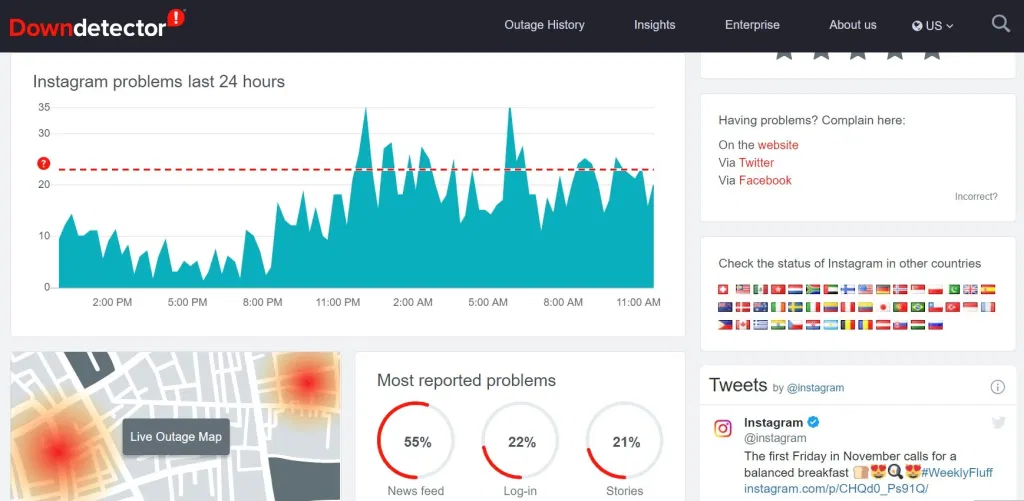
It could be an example if users have problems uploading files to Instagram Story. The Instagram side is likely responsible for this issue. You can also follow the hashtag @instagramdown to receive updates on Instagram issues.
You can then see if Instagram is working on the issue. Instagram doesn’t have a Twitter support page, so Instagram can’t update any existing problems. If this happens, you can wait for the Instagram staff to fix it.
2. Log Out and Log In Again
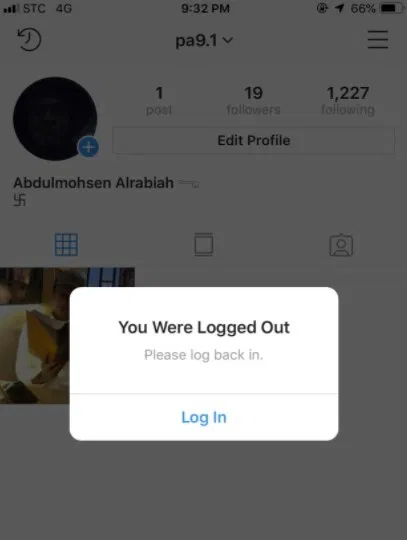
After that, tap the photo of your profile in the bottom right corner. Settings can be accessed by selecting the symbol that looks like three lines in the top right corner of the screen.
Next, scroll to the bottom and select the Sign Out option. As soon as you log out of your Instagram account, the page that prompts you to enter your login information will appear on the screen. You can enter a username and password before attempting to reupload to Instagram Story.
Also Read- How to Put Two Pictures Together Side by Side on Android
3. Restart The Instagram
You may be unable to clear the cache on an Apple device that you are using. This is because Apple devices have no option to remove the cache or the data associated with an app.
If you are using an Apple device, here is how you do it. Swiping up from the bottom of the screen on an Apple device allows you to force close an app. After that, press the middle button until the app drawer appears.
You can reopen Instagram and try the test once you have swiped away all of your apps, including Instagram. If you are using Android, the procedure for exiting the Instagram application differs depending on your device.
For instance, if you are using Google Pixel or OnePlus, you may swipe up from the bottom of the screen and hold it in the middle to access the navigation menu.
Afterward, you can swipe left or right across any of your applications, including Instagram. In addition, if you are using a Samsung, you should hit the icon that looks like three lines or the button that says the menu.
The next step is to locate the Instagram app and use the back button to exit it. You also have the option to tap the Close all button, which would close not only Instagram but all of your other open applications. After that, you can try reopening Instagram to check whether or not this approach was successful.
4. Clear Data On Android
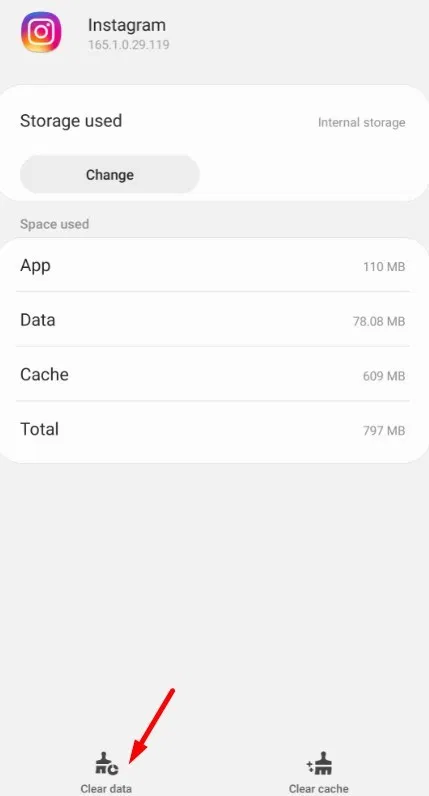
It’s straightforward to erase all of your application’s data. Even if you erase your Instagram account’s data, you won’t lose any of your images. Clearing your Instagram data may result in you being logged out of all your bills, which is expected.
Go to Apps in the settings menu on your Android device to erase Instagram’s data. Please take a look at the Instagram app and tap on it. Then, tap on Storage. After that, tap on either Clear data or Clear storage, depending on your Android’s options.
You’ve regained access to your Instagram account, at long last. The problem should have been resolved by wiping the Instagram apps’ data. As a result, Instagram Story content can be re-uploaded.
5. Update The Instagram
You should also make sure that your Instagram app is up to date. Some of the app’s issues may result from outdated or missing updates. Check the Apple App Store or Google Play Store to see if an update is available if you’re experiencing problems with Instagram Stories.
Restart your mobile device after you’ve completed the update. Once you’ve reopened the Instagram app, try uploading your story again. Bugs and security issues can be addressed and regular updates maintain the app’s security.
If you have the most recent version of the Instagram app, some functions may not work correctly when an update is released. When an Instagram app update is available, you can install it immediately if you have adequate storage space on your mobile device.
To avoid overloading the system, Instagram restricts the number of people who can utilize a new feature simultaneously. Do not worry and wait patiently if something happens.
6. Delete and Re-Upload The Story
You are attempting to fix the problem of Instagram Stories not posting in a novel method. The content on your Instagram Story can be re-uploaded if you like. Make sure you save your story if you record it live before you do this.
Next, switch off your device’s internet connection. You’ll see the message “Upload failed.” on the screen. To upload a story, click “Try Again.” The three dots in the lower right corner will allow you to save your narrative. You can try deleting and re-uploading the story if it doesn’t work.
7. Restart The Internet Connection
If none of the suggestions have helped, it’s possible that your internet connection is to blame. Due to internet connection issues, an application may not perform as well as it could. So, the best course of action is to turn off and then turn on your Wi-Fi router briefly.
Please turn off your cellular data for a few seconds, then turn it back on again. Afterward, try connecting to a different Wi-Fi network if you’re using public Wi-Fi. If this works, you’ll be able to post to Instagram Story confidently.
8. Reinstall The Instagram App
The Instagram app can also be reinstalled on your mobile device if that doesn’t work either. As a result, you’ll need to remove the Instagram app from your smartphone.
There are a few ways to get rid of Instagram if you use an Android device. Go to your iPhone’s Settings and look for the Instagram app under General > iPhone Storage. To remove Instagram from your iPhone, tap on the Delete app button.
Open the Instagram app and attempt again to re-upload the story you’d like to publish. By removing the app, you will be unable to log into Instagram. You can reinstall Instagram if you have already deleted it.
Conclusion
The issue of Instagram Stories not posting is common, and there are various explanations for it. For example, a sluggish internet connection, an Instagram issue, or an old Instagram app could be contributing factors. However, using the methods outlined above, you should be able to deal with it in no time!