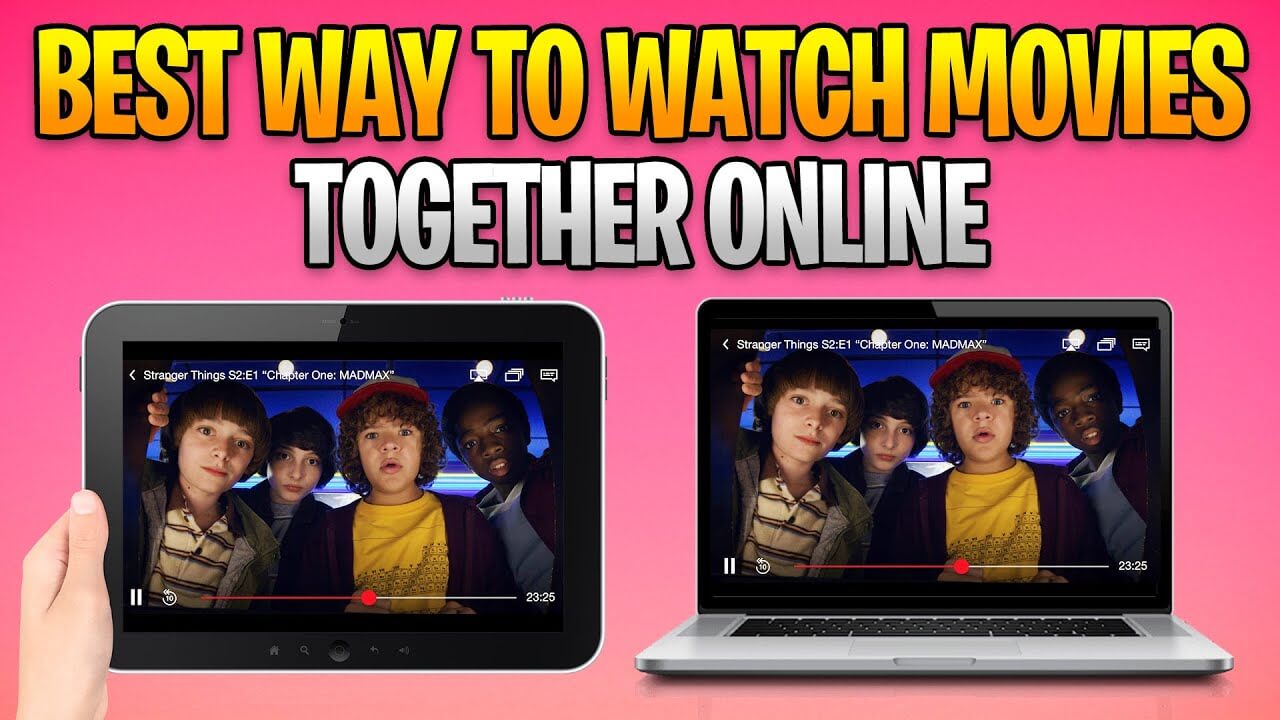Are you sick and tired of not meeting deadlines, forgetting important dates, and stumbling to keep everything in its proper place? These days, it’s not uncommon to feel overwhelmed by the sheer volume of activities, meetings, and other commitments that make up each day.
Nevertheless, keeping track of your appointments will be simple with a reliable calendar app.
A calendar app may be an excellent tool for anyone who wants to remain on their to-do list and remember key occasions like anniversaries, Birthdays, and holidays.
A decent calendar app will help you stay on schedule and maximize your time with features like reminders, event scheduling, and task management.
But there are other possibilities, making it difficult to choose.
When using Windows 10, which calendar software do you find to be the most useful? Which characteristics do you value the most? We have compiled a detailed reference to the most useful calendar applications available to assist you in making a well-informed choice.
Whether you’re looking for a well-known software like Microsoft Calendar or Google Calendar, or a more obscure one like VueMinder or Rainlendar, we’ve done the legwork to find the best calendar applications for Windows 11/10 PCs and laptops and offer them to you.
Whether you want a minimalistic, easy-to-use calendar app or a complex, feature-rich program, we have what you need.
Best Calendar Apps for Windows 11/10 PC
Here is a selection of the best and most feature-rich Windows calendar apps to meet your needs.
1. Microsoft Calendar (System App)
As it is included in Windows 10, the built-in calendar app is the best option. Tasks and reminders can be accessed via a panel that appears when you click on the date/time in the taskbar. The Add an event or reminder menu allows you to add new tasks to the calendar.
If you want to see the entire calendar, just type “Calendar” into the search bar in the Start Menu. The Calendar app can sync with your Microsoft Outlook account so that any new events or appointments you create in Outlook will also appear in the app.
Those who use Outlook for work will find this particularly helpful, as it allows them to maintain two distinct calendars: one for work and one for personal matters.
2. Google Calendar
Undoubtedly, Google Calendar is the best calendar software available and deserves the top slot on our list. As a free program, it has all the features you’d expect from a commercial product. It has a user-friendly interface that makes creating and maintaining your calendar a breeze.
It can send you automatic reminders and ensure you never miss a deadline again. Inviting coworkers to an upcoming event or having them add it to their own shared calendar is also possible.
3. Mail and Calendar
If you’re looking for a calendar app for your Windows PC, consider Microsoft’s own Mail and Calendar.
It’s a small program that doesn’t hog as much room as Outlook does. Since it is a standalone program, the full Office suite isn’t required.
This software will help you stay on top of your email, organize your day, and maintain relationships with loved ones and coworkers.
This software will provide seamless communication, whether in the workplace or at home.
It’s a handy tool for skimming over account details and focusing on what matters. It works with all the major email providers, including Gmail, Outlook.com, and the rest of the Office 365 suite.
4. One Calendar
If you’re using Windows 10, this free calendar will meet your time-tracking requirements. Installing it from the Microsoft Store will bring up a welcome screen where you may select a theme from a menu of more than a dozen selections.
After that, you’ll be prompted to link your calendar with an online service like Outlook, Gmail, Google Calendar, iCloud, Webcal, GMX, etc. You can keep using the same account, but data will no longer be synchronized between devices.
5. Chronos Calendar
With Windows 10 and the flexible and user-friendly Chronos Calendar app, you can get more done in less time.
The app’s UI can be modified to provide a look and feel that best suits the user.
Real-time updates and an integrated task management tool mean you’ll never miss another appointment or deadline again.
The software can sync your schedule across devices because it works with many calendar systems.
6. VueMinder
Windows XP and subsequent versions, including Windows 10, 8, 7, and Vista, are compatible with VueMinder, another useful calendar program. The interface is confusing and disorganized, but the functionality is excellent.
The program makes it simple to determine the month and date and to schedule events accordingly. You may also locate a to-do list feature to help you stay on track with your projects.
As a bonus, you can make notes constantly reminding you of crucial information. The best feature is the ability to create links between various types of information, such as calendar events, notes, contacts, tasks, etc.
7. Mine Time
My Time is a free and straightforward alternative to existing calendar apps. Simple account linking to service providers is all that’s required. A single click is all it takes to update or install this software.
The best part is that it works with every calendar service you use, including Google Calendar, Outlook.com, Exchange, iCloud, and any CalDAV service. That way, you can keep track of everything on one convenient calendar.
You can also check out the insights, which show data such as how often you’ve had lunch with a coworker recently, how often the date of an event has been moved, and so on.
The flexible user interface makes planning meetings or other tasks simple. This mobile and desktop app utilizes AI to study your routine and tastes. The best part is that it’s all free to use!
8. DayBridge
Just like Google Calendar, this web-based program requires you to sign in before using it. Daybridge is a one-of-a-kind scheduling tool that focuses squarely on the user rather than businesses. It provides a flexible alternative to traditional calendars with fixed grids so you can plan your days exactly as you see fit.
Assigning, scheduling, and keeping track of notes can all be done in the same spot. Daybridge asks you some questions during signup to learn more about you and your needs, then suggests ways to streamline your calendaring process.
9. My Calendar
Microsoft’s My Calendar is a top-tier Windows calendar program. It’s fresh to the app store but already making waves.
You may browse your calendar in “live tile” format, add images to birthdays, and manage tasks, among other features.
10. Hope Calendar
The 32-bit and 64-bit versions of the Windows 10 operating system are compatible with Hope Calendar’s installation.
It’s aesthetically pleasing and works with iCloud, Google Calendar, Outlook, Yahoo, Exchange, Office 3606, and more.
The ability to switch between a monthly, weekly, and agenda view will make it much simpler to keep track of your obligations. The schedule you’ve set can be hidden and retrieved at any time.
Please note that advertising is a part of the free edition. The ad-free version, however, may be purchased for only $2.49.