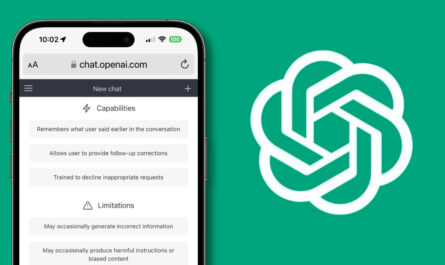Telegram’s ease of use for transferring large media files has made it a favorite among its user base. Even though you close Telegram, the files will continue downloading using the app’s built-in download manager.
However, several users have reported problems with Telegram not downloading when the screen is off or in the background. When the screen turns off, or the app enters the background, downloading stops regardless of the file size.
The problem can be avoided with minimal effort by engaging with the Telegram program to prevent the scene from activating. If this is not an option for you and you frequently download files from Telegram, you can try the troubleshooting steps below.
Fix Telegram Not Downloading When Screen is off or in Background
One of two things can prevent an app from finishing a download in the background: battery optimization settings or a lack of internet connectivity. Here are some solutions you might try to fix the issue.
Method 1: Check Data Saver Options
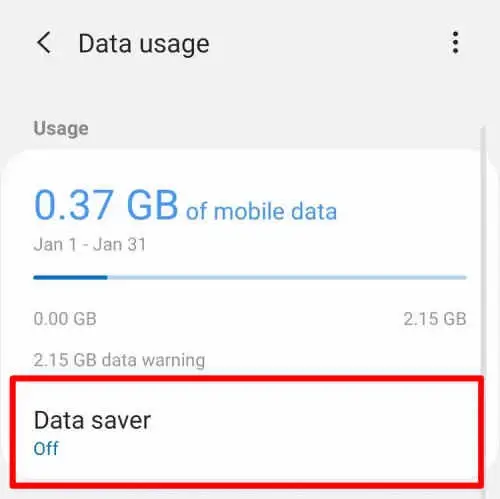
Also Read- FIX – “This Channel Cannot Be Displayed” Issue in Telegram
Method 2: Turn Off Battery Saver
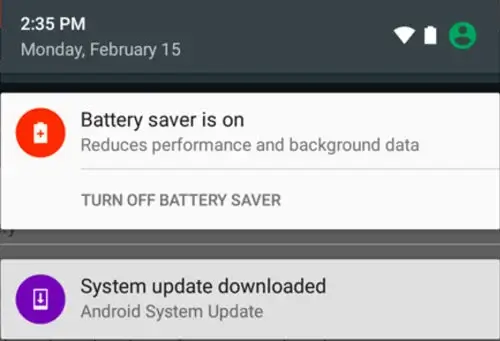
Method 3: Enable Background Data Access
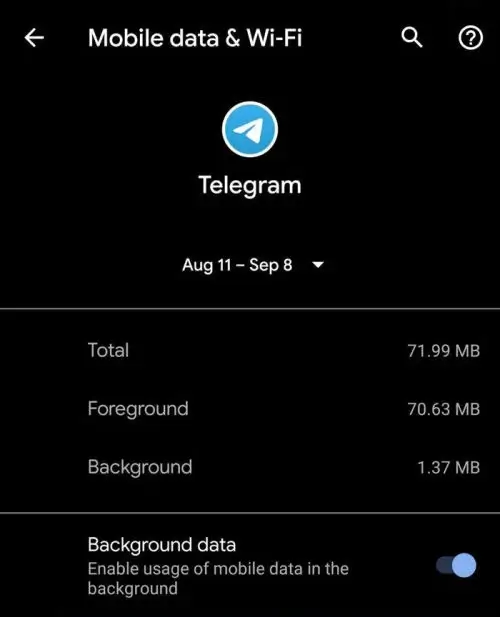
Allowing background activity in Telegram can be done in the app’s settings. If you do this, the app can continue downloading files in the background even if you turn off the screen.
Method 4: Check Internet Speed
Similarly, fast internet is essential for downloading anything from Telegram, especially if it’s a sizable file. Telegram includes a built-in download manager that can handle data fluctuations. However, downloads will automatically halt if your connection speed is extremely low.
If you want to download files quickly and simply over the internet, you should talk to your internet service provider about their high-speed internet options.
Method 5: Keep The App Active
Some mobile devices may struggle to maintain background app usage of resource-intensive programs like Telegram. This may be the case if your RAM is at its limit or if your custom Android skin (like MIUI, Funtouch OS, One OS, etc.) uses many system resources.
It’s a good idea to double-check the app every so often to ensure the download is progressing smoothly. This will ensure that the app is always active and that downloads proceed without a hitch.
Conclusion
This concludes our walkthrough for resolving the issue where Telegram fails to download when the screen is off or in the background. Please be aware that insufficient permissions to access background data is the primary cause of this problem. Grant that by employing the procedures outlined above.