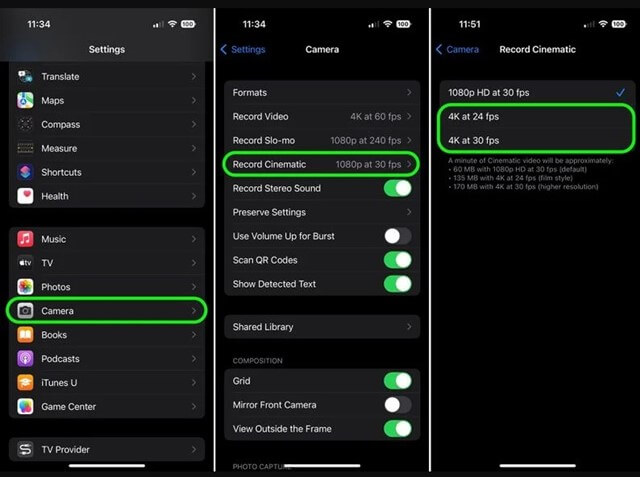Do you want to use the new 4K movie mode on your iPhone 14? This article has all of the details you need to know about it. When shooting video in Cinematic Mode with Dolby Vision HDR and the rack focus approach, you can easily transition from one topic to another. This method creates the illusion of depth of field by sharpening in on the subject while blurring the backdrop.
You won’t be able to record in 4K in cinematic mode until the upcoming iPhone 14. If you’ve just upgraded to the iPhone 14 and aren’t sure how to activate this mode, you’ll want to read this article thoroughly. This is because we’ve outlined the simple procedures necessary to activate iPhone 14’s 4K cinematic mode. So, let’s dive into the manual properly.
What Is Cinematic Mode?
A large-sensor camera or a professional camcorder equipped with a system camera was required for creating clean bokeh. You can achieve the same result with the right app and smartphone.
Compared to other smartphones, such as some Android models, which already feature bokeh capabilities, the Cinematic Mode on the iPhone 13 and iPhone 14 series is much more straightforward and streamlined.
The equipment is unique since it records a depth map in addition to the movies. Unprocessed smartphone footage shows no blurring between the foreground and background. If the iPhone’s camera is set to focus on a video, Cinematic Mode will automatically blur the foreground and background.
Also Read- How To Make iPhone Louder
Video captured on an iPhone can have its depth map and focus point modified independently, allowing the focus to be adjusted on the device itself or another device. But the wide-angle and telephoto cameras on the rear also support Cinematic Mode when filming, not just the selfie camera.
Cinematic Mode in iPhone 14 Series: How to Activate and Use 4K Resolution
Cinematic Mode restricted the frame rate of Full HD video to 30 fps. On the other hand, Apple has improved its function with the release of the iPhone 14. Now you may record 4K videos with blurry backgrounds. Open Camera, then swipe to Cinematic Mode.
Also Read- How to Turn Off Low Data Mode on iPhone
The standard setting is 30 frames per second at a resolution of 1920 pixels by 1080 pixels. You’ll need to turn on the option to use 4K resolution in the preferences menu. To that end, if you’re not sure how to activate the 4K cinematic mode, follow the instructions we’ve provided:
- First, open the Settings app on your iPhone, scroll down and tap on Camera.
- On the Camera Settings screen, tap on the Record Cinematic option.
- Now, tap on the Record Cinematic Screen on either 4K at 24 fps or 4K at 30 fps option.
4K videos have the potential to capture more nuanced and high-quality imagery. The greater output size, for example, may be problematic for iPhone 14 models, which only have 128 GB of storage space. If you’re just watching the movies on your computer, the 1080p resolution will cut the file size in half.
What Applications Can Edit Cinematic Mode on iPhone 14
With the help of one of the numerous available third-party programs, you may quickly and easily modify your 4K cinematic mode clips. However, you’ll need to save a duplicate of your image to your Mac or PC before you can use it.
Also Read- How to Turn Off Pop up Blocker on iPhone
Then, install a reputable third-party editing program and begin working on your video. But if you want to be an influencer on social media, editing your videos is the best way to make them stand out.
However, the following are examples of some of the programs you can use to edit videos in cinematic mode:
- iMovies
- Premiere Pro
- Filmora
- Final Cut Pro
- DaVinci Resolve
Even if there are other software out there, these are the best and easiest ones to use to edit your cinematic videos right now.
How Video Recording Works in iPhone 14’s Cinematic Mode
The iPhone’s Cinematic Mode lets you track multiple focus points on your subject simultaneously. The technology allows for quick transitions between characters or scenes in a video.
The iPhone’s wide-angle lens lets you capture the action without interruptions, and the ultrawide lens means you’ll never miss a moment of people coming in or going out of focus.
You can also save this data on your iPhone in real time. So, if you change your mind about what you want the video to be about, you can easily switch the focus.
How to Use the Cinematic Mode in iPhone 14
If you don’t have the time or money to learn how to use a high-end DSLR, Cinematic Mode is the way to go. When you open the camera app, swipe the right to access Cinematic Mode. The focal point of your camera shot should be centered on the topic.
You can tap the screen of your iPhone to make it zero in on your target. Pressing the shutter button will start recording. When another subject enters the frame, the camera will typically refocus on the newly-entered one.
After a video is taken, pressing the shutter button again will end the recording. Yes, that’s the last word. Make a movie with cinematic flair using only your iPhone.
Also Read- How to Lock Notes on iPhone
Can We Use 4K Cinematic Mode in Other iPhone Models?
The cinematic mode is also available on iPhone 13 models, but only the 4K cinematic mode is available on the iPhone 14 series. For this reason, your iPhone’s older model is fine to use if you only want to record a standard, non-cinematic movie. If not, you should upgrade to the newest iPhone 14 series model.
Conclusion
This is a tutorial on how to activate 4K Cinematic Mode on an iPhone 14 Pro. Leave a comment if you need additional assistance with enabling 4K Cinematic mode on iPhone 14 series.